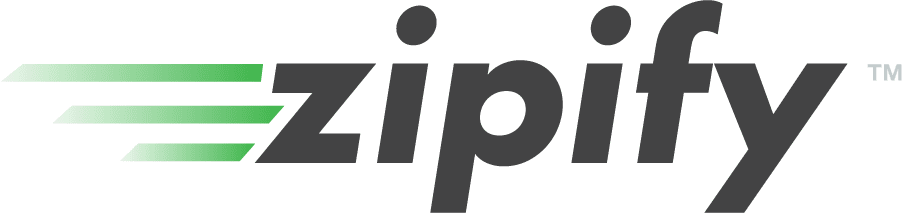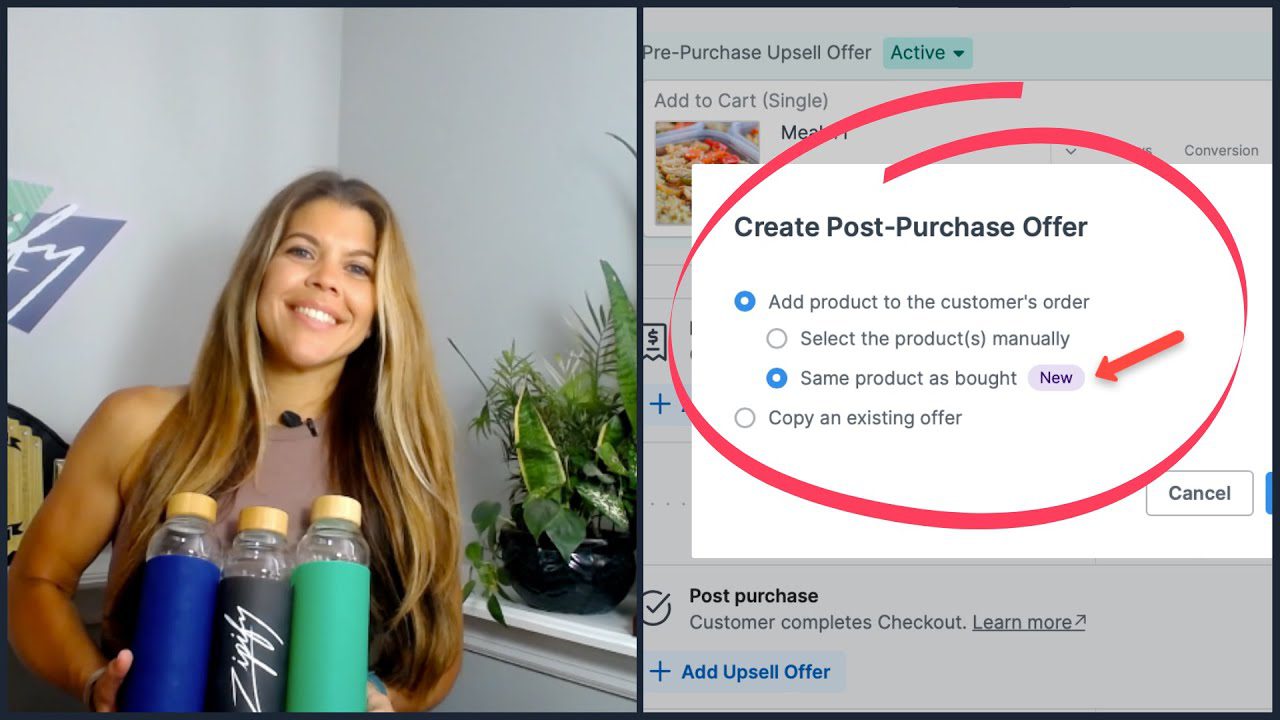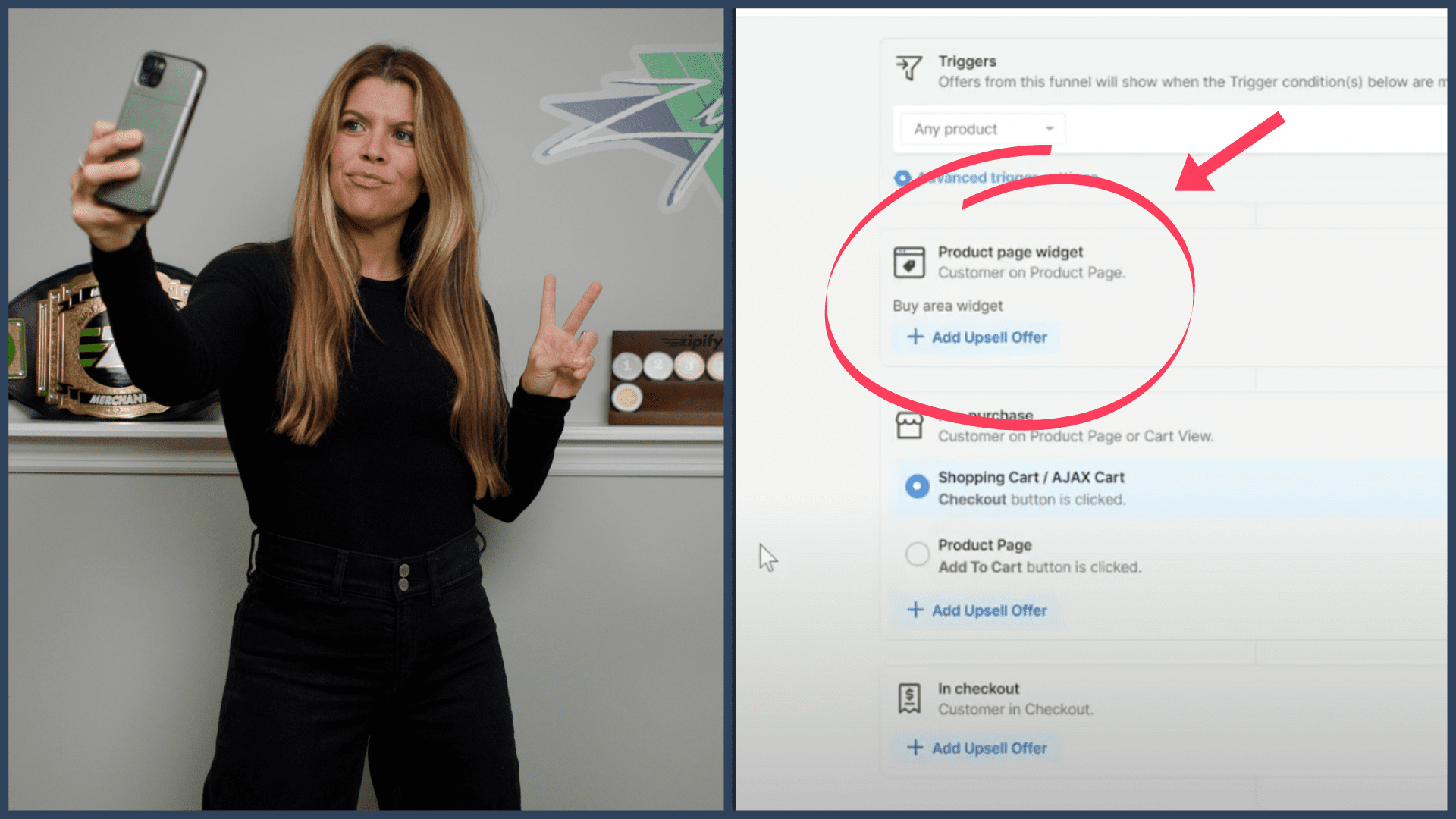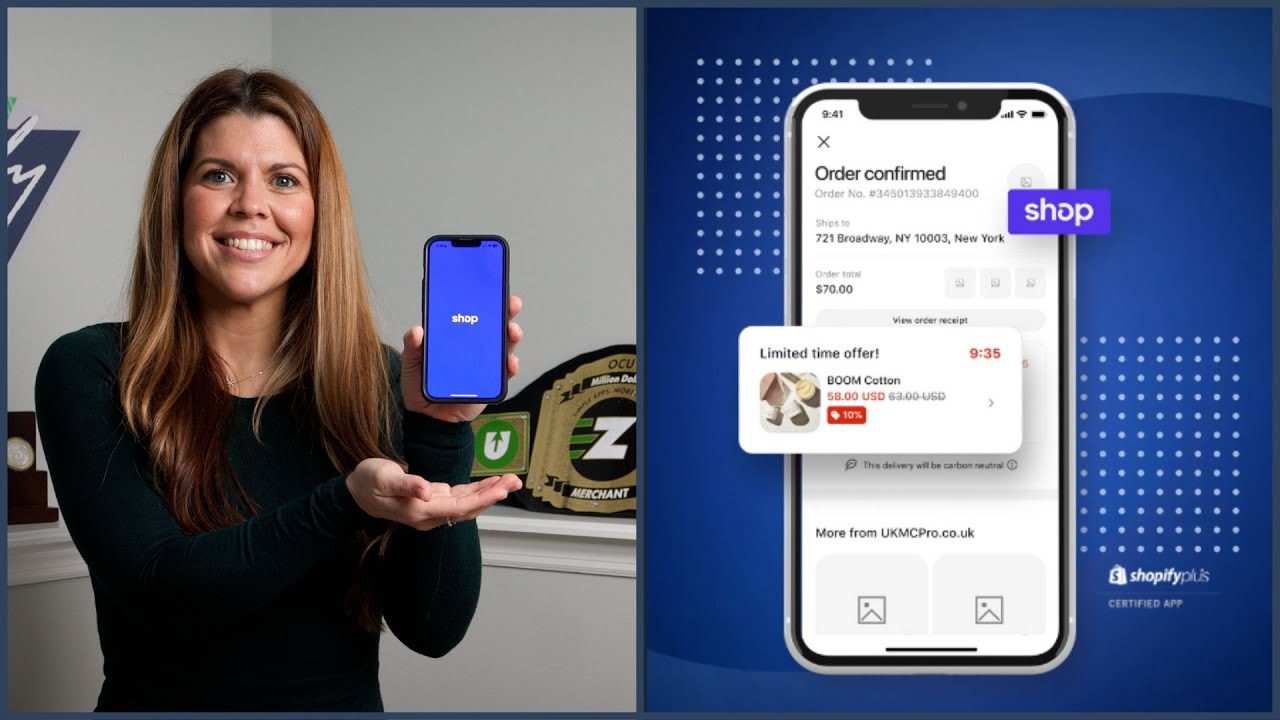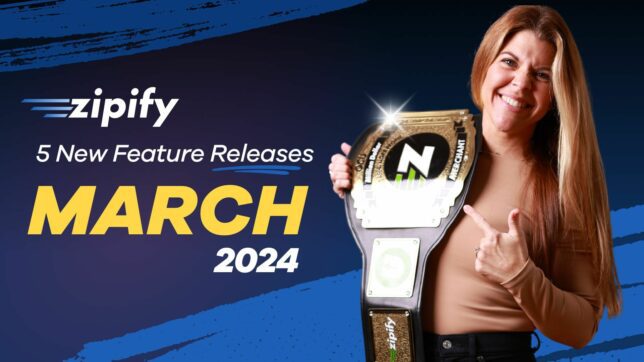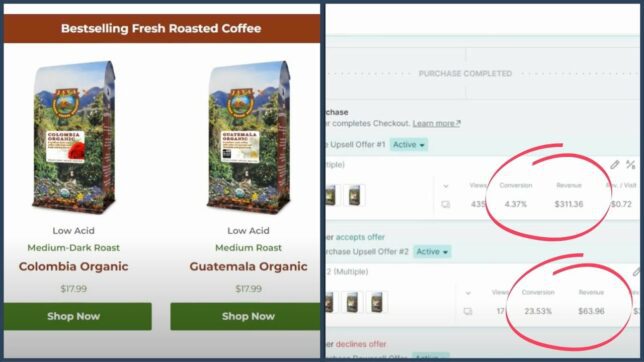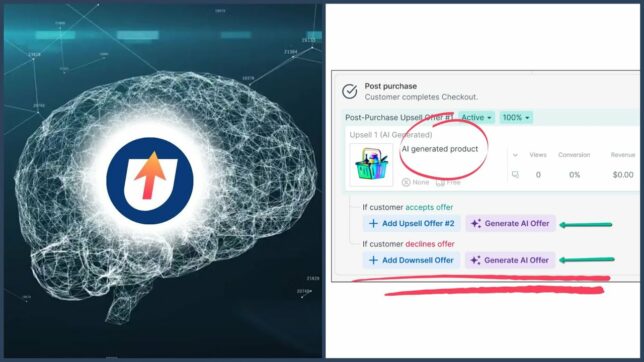Zipify recently introduced Multi-product Pre-purchase Upsells for OneClickUpsell, and they’ve been a huge success for our store.
(Ezra breaks down some of the results we’ve seen here.)
Now, we’ve made these upsells even more powerful with 3 new conversion-tested features:
1. Star Ratings
2. Unique Selling Propositions
3. Free Shipping Bar
In this post, I break down each of these features to show you how we’re using them on our Shopify store to boost conversions on our pre-purchase offers and increase average order value.
Let’s dive in!
1. Star Rating
The star rating is probably the most recognizable form of social proof. For many customers, the rating a product receives is the determining factor in whether or not they actually buy the product.
To activate this feature, navigate to the Multi-product Pre-purchase Editor. Click on the Buy Boxes section and select the product you want to customize:
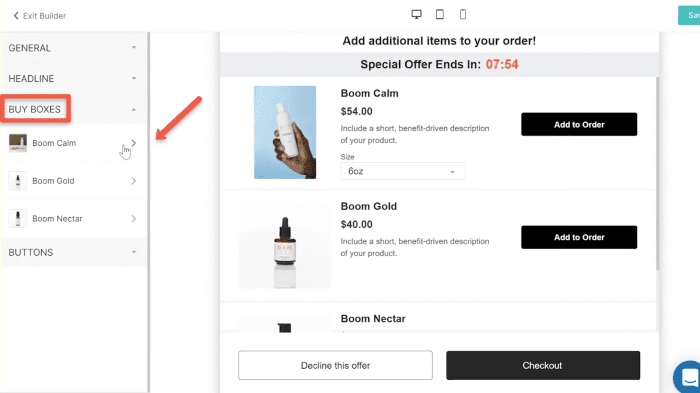
The star rating switcher is located at the top of the Buy Box options. By turning it on, additional customization options will appear below it. This is where you can set the value of the star rating and the color of the stars (filled and empty):
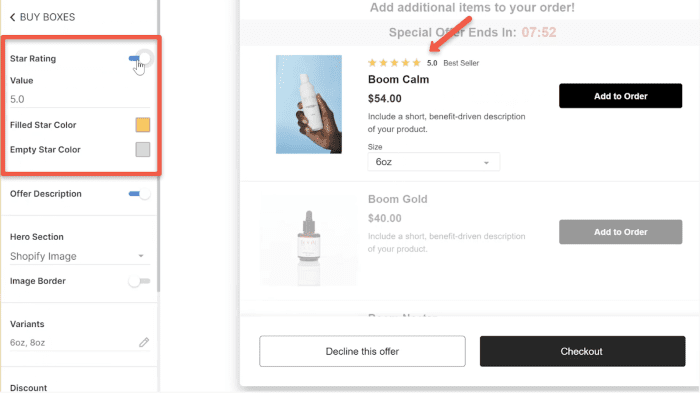 2. Unique Selling Propositions
2. Unique Selling Propositions
With Unique Selling Propositions (USPs), you can tell customers the extra perks and benefits of your offer — like quality ingredients or a money-back guarantee.
Within the same Buy Box section of the multi-product pre-purchase upsell offer, you’ll find the USP switchers near the bottom:
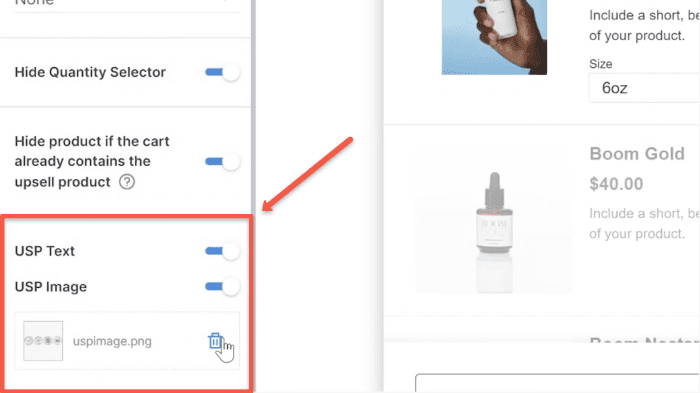
When the switchers are enable, you’ll have the ability to add text and an image below the buy button:
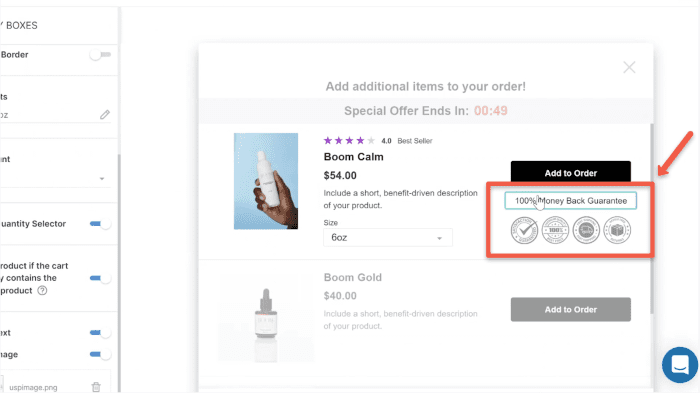
The USP text can be edited by clicking the default text provided in the dynamic preview window, and the image can be changed by deleting the default photo and uploading a new one.
3. Free Shipping Bar
According to a study in Forbes1, 84% of their sample consumers specifically made a purchase because of free shipping.
Plus, 30% said they increase the size of their orders if it qualifies them for free shipping.
This is what’s known as a free shipping threshold, and it’s the sales tactic behind our new Free Shipping Bar.
Now, when your customers see your multi-product pre-purchase upsells, they’ll also see a progress bar showing how much more they need to spend to get free shipping.
And to keep this whole process as easy as possible, the free shipping goal you set will automatically be updated in your store’s currency on the live offer page!
Set a Free Shipping Threshold to Incentivize Customers to Fill Their Carts
To find the new “Free Shipping Bar”, go to the Headline section of the upsell editor and select it from the Headline Type drop-down:
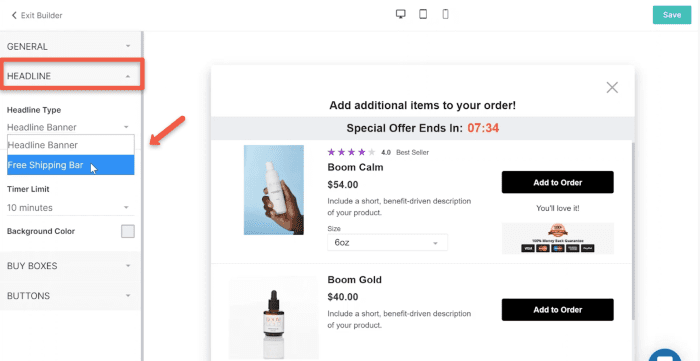
Additional customizations for the Free Shipping Bar will appear below:
- Free Shipping Threshold – Set value that must be reached to get free shipping.
- Bar Color – Change the color for the empty section of the bar (goal % not met).
- Fill Color – Change the color for the filled section of the bar (goal % met).
- Background Color – Modify the Free Shipping Bar section’s background.
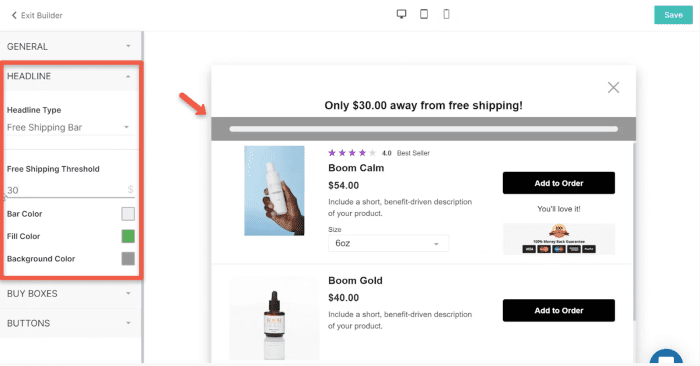
To further customize the Free Shipping Bar, click on the text above it to open the text block editor. This is where you can modify your copy to match the tone and language of your brand:
- Progress Message – Show the customer how much more they need to spend to get free shipping.
- Goal Reached Message – Show the customer when their cart value has reached the amount needed to get free shipping.
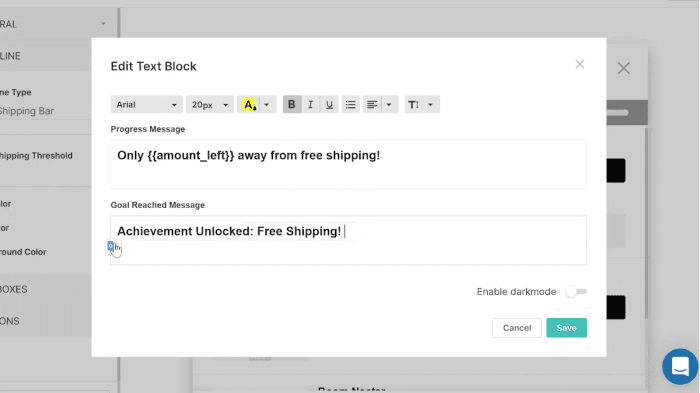
The “Free Shipping Bar” Customer Progression
Now, let’s look at how this free shipping sequence appears from the customer’s point of view.
Once the customer adds an upsell trigger product to their cart and proceeds to checkout, your pre-purchase offers will appear.
At the top of the pop-up, the Free Shipping Bar will show how much is needed to reach the free shipping threshold:
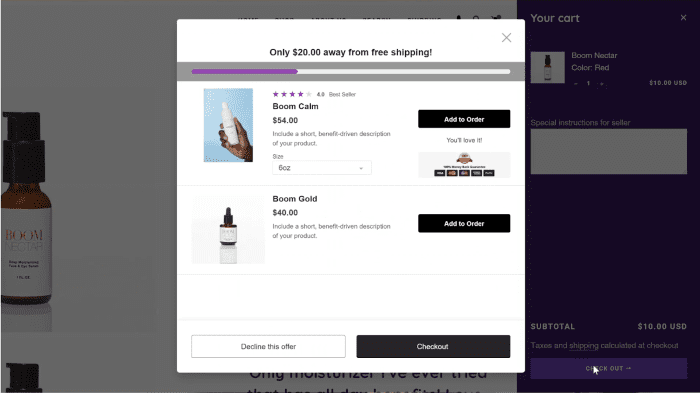
As the customer adds more items to their cart, the bar will fill until the threshold is met. This is when the progress message is replaced with the goal reached message:
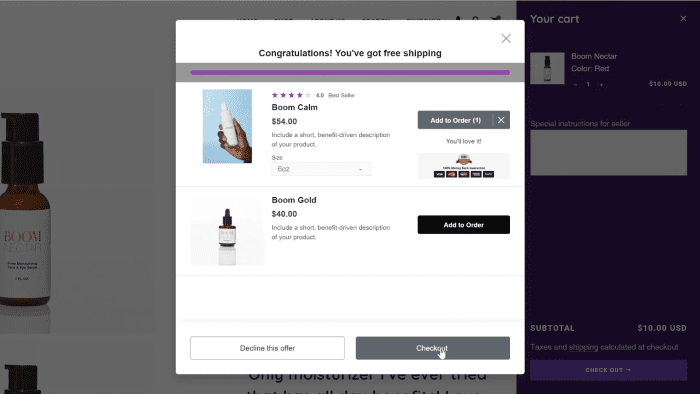
Finally, the shipping method on the Shopify Checkout is displayed as “free”:
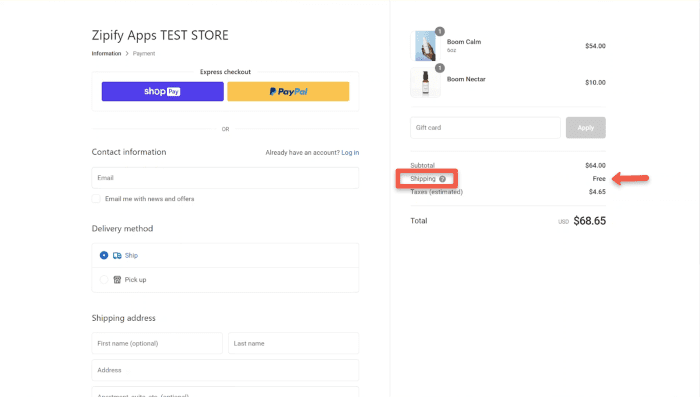
We Want To Hear From You!
Do you use OneClickUpsell? Please do us a huge favor and leave an honest review in the Shopify App Store. It helps us to create winning relationships with other business owners just like you!
Not an OCU user? Go to OneClickUpsell.com to learn more about the app and start your free 30-day trial.
I’m Brittany — thanks for watching!
1 https://www.forbes.com/sites/forbestechcouncil/2019/08/27/shipping-is-critical-to-keeping-online-shoppers-happy/