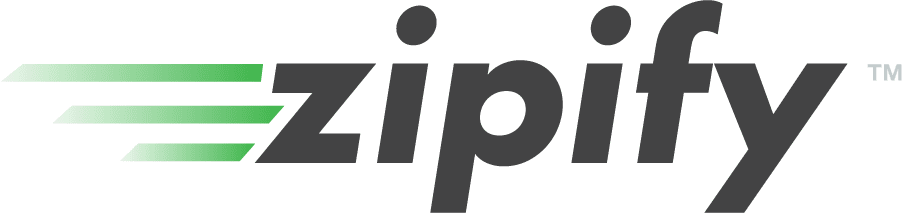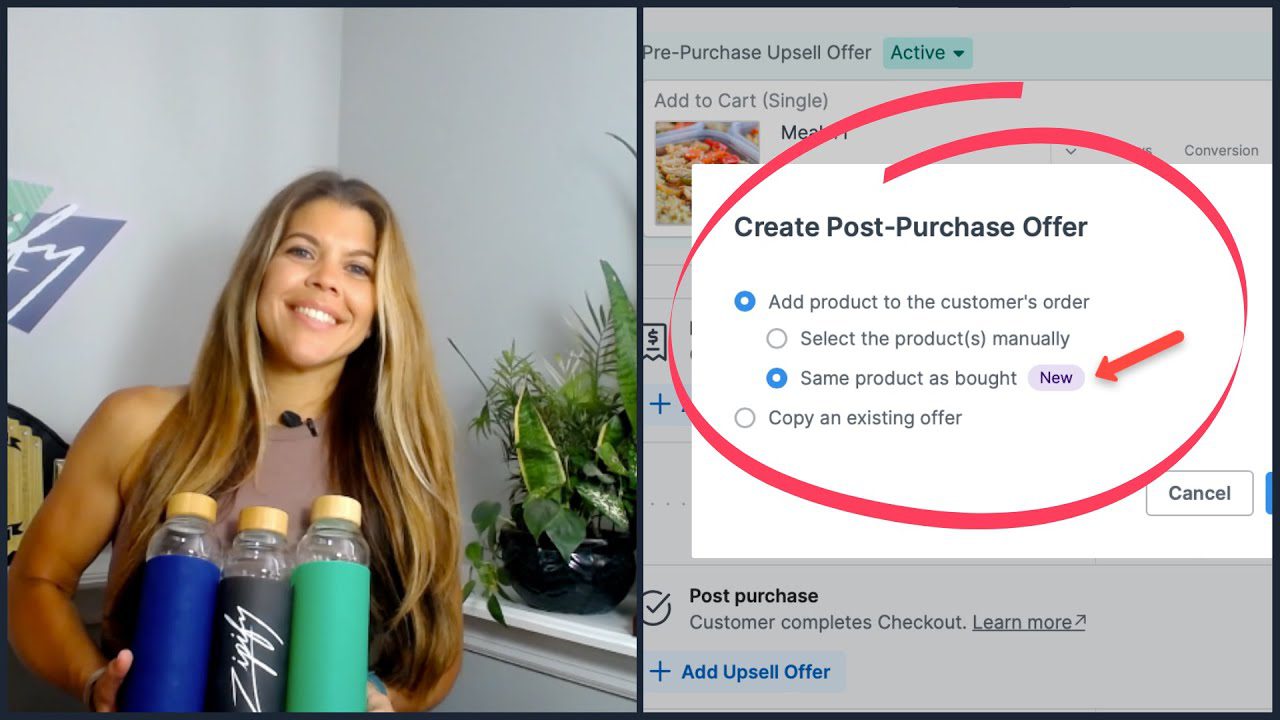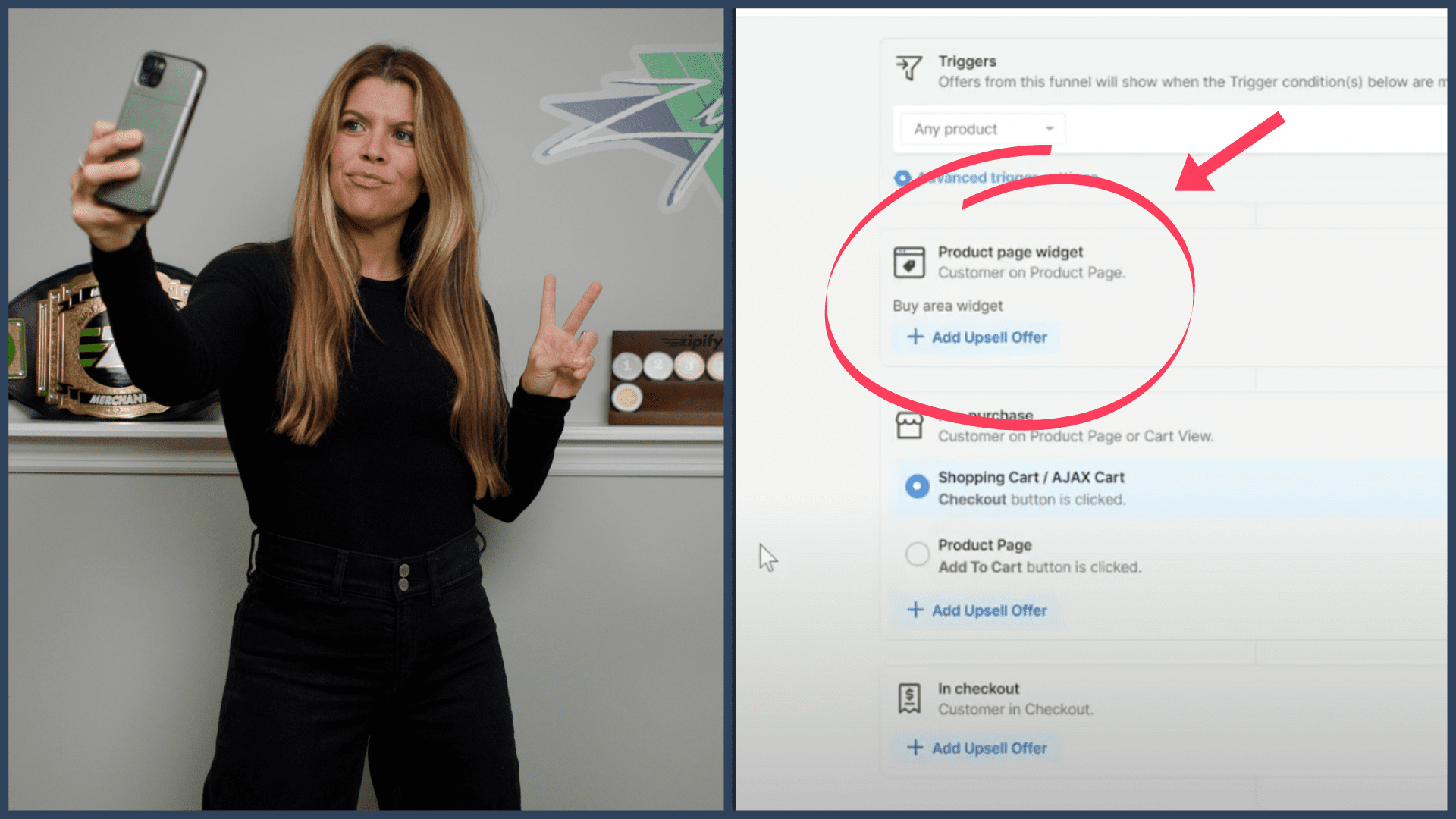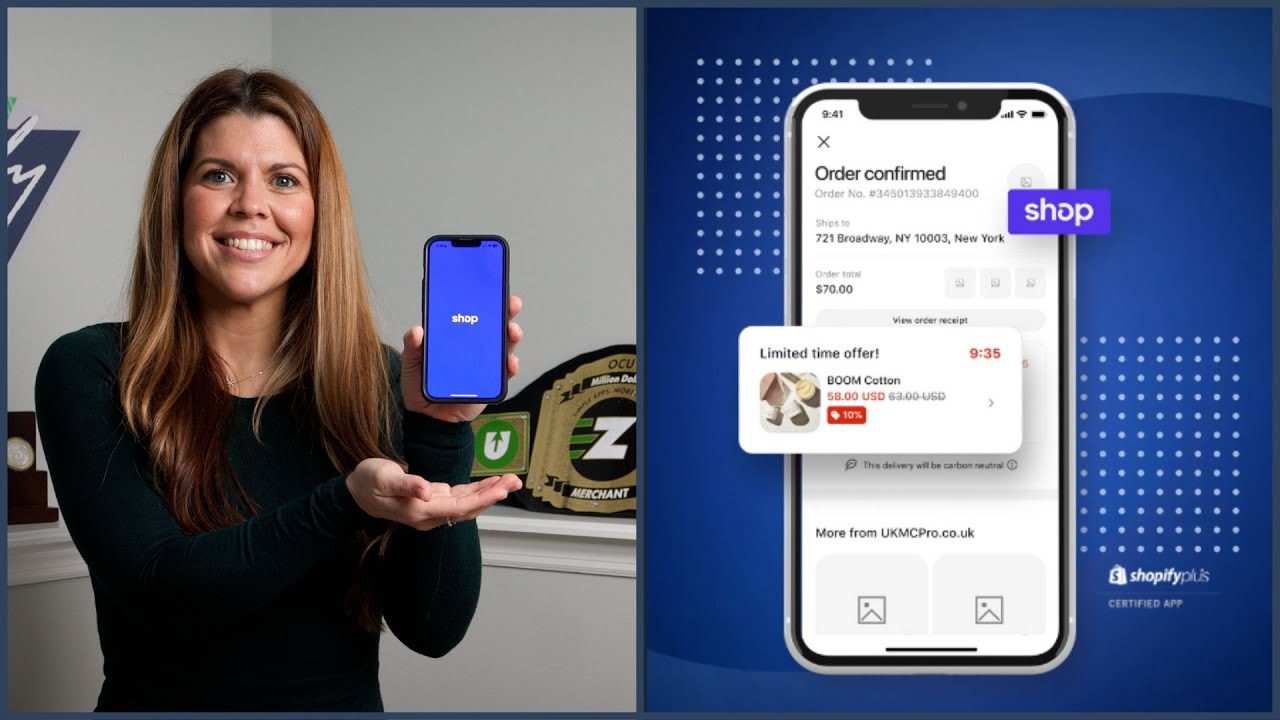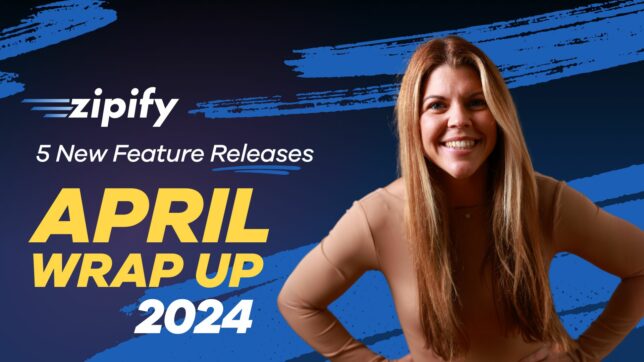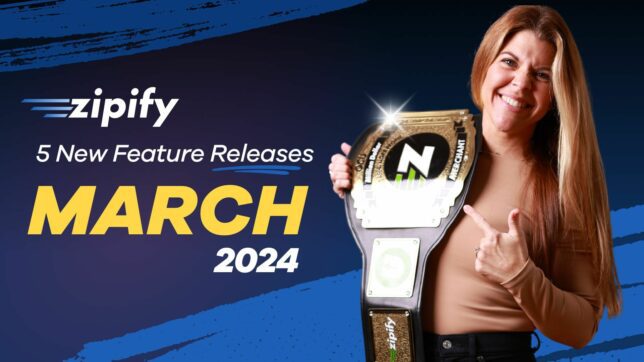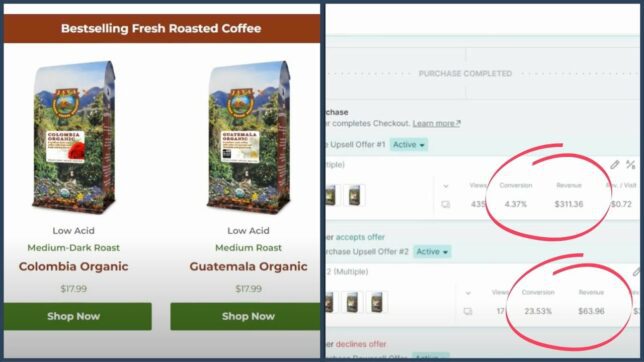“…we’re using [Zipify Pages] for pretty much every page that we have. Even our main tab pages, even our Homepage.”
-Chuckie Gregory, Club EarlyBird Founder
Over the last 6 months, the folks over at Club EarlyBird have seen an exponential increase in growth. The company’s Founder, Chuckie Gregory, credits most of it to Zipify Pages and OneClickUpsell apps.
The feature that’s been especially beneficial for this early morning beverage company has been Zipify Pages’ split testing capabilities. Using this feature, they’ve produced more appealing, engaging, and higher-converting pages every time.
One of their most recent split tests featured our new Mobile “Sticky” Buttons (MSBs) for the Dynamic Buy Box.
To learn how to test MSBs on your own store in 5 easy steps, watch the video above or continue reading.
(Plus, Chuckie shares a “Pro Tip” of what to do with all your split test losers!)
Why The Mobile “Sticky” Button?
Until now, Club EarlyBird has been using a 3-Product Buy Box with bundled offers, giving customers the option to purchase one, two, or four tubs at a time.
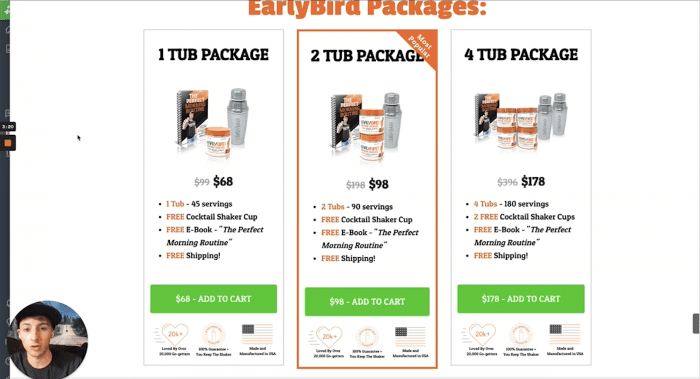
“…we’re currently using 3 options laid out like this and what we’re going to be testing is using a dynamic buy box like this…”
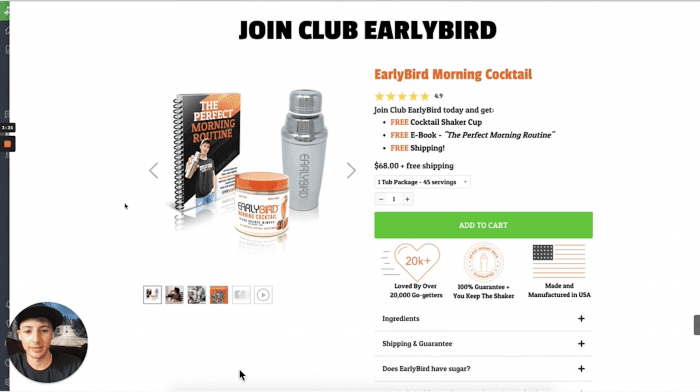
While the bundled offers convert well, they also have a limitation: as the viewer scrolls on mobile, these offers don’t follow them on the page.
That’s where the Mobile “Sticky” Button shines!
“What I like about this is on mobile, they’ll have this sticky footer here to always be able to navigate to that offer.”
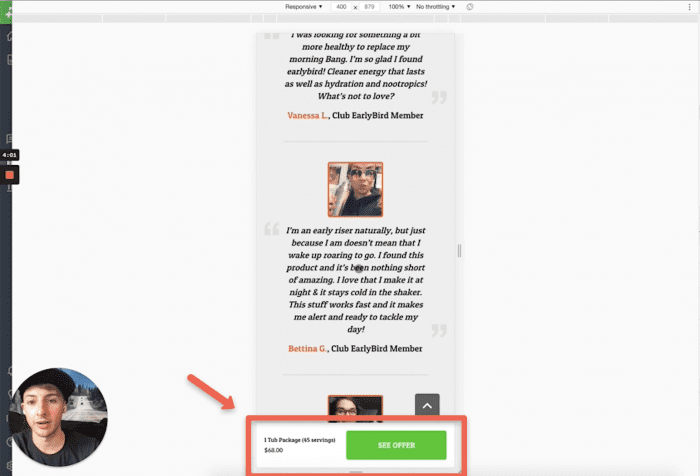
“We want to see if having [the MSB] on the page will increase conversions…”
To learn more about the Mobile “Sticky” Button, go to our Dynamic Buy Box help page.
Split Test This Feature in 5 Easy Steps
Now that you know why you should split test this new feature, let’s look at the 5 easy steps required to set up this split test:
- Duplicate your current offer page.
- Edit the duplicated page by swapping out the current Buy Box for the Dynamic Buy Box.
- Turn on the Mobile “Sticky” Button feature and save.
- Navigate to the Split Test section and start a new split test.
- Select the old offer page and the newly duplicated page, and save.
Now, just sit back and let the test run!
You’ll be collecting valuable data like Total Views, Unique Views, and Conversion Rate to help you choose the best page and Buy Box for your offer.
Go here to learn more about split testing with Zipify Pages.
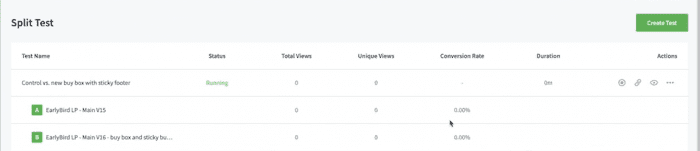
Pro Tip: What to Do With Split Test Losers?
If you’re not sure what to do after your split test has produced a clear winner, here’s the “Pro Tip” Club EarlyBird shared with us:
“We’ll store all of our split test losers too, in their own group… It’s worth going back and testing one of those losers again. Things change, time changes, where your traffic is coming from changes so it’s always worth testing.”
Thanks for reading — now get to testing!
If you’re not a Zipify member, we want to invite you to join our community! Visit the Shopify App Store to learn more about Zipify Pages and start your free 14-day trial.
Share Your Success Story with the Zipify Community
Have you seen great results with Zipify Apps?
Become a Zipify Brand Ambassador to share your success story with other entrepreneurs in our community.
Apply now and you could see YOUR story on the Zipify blog: