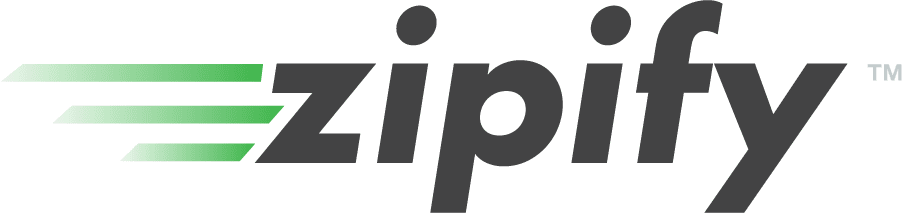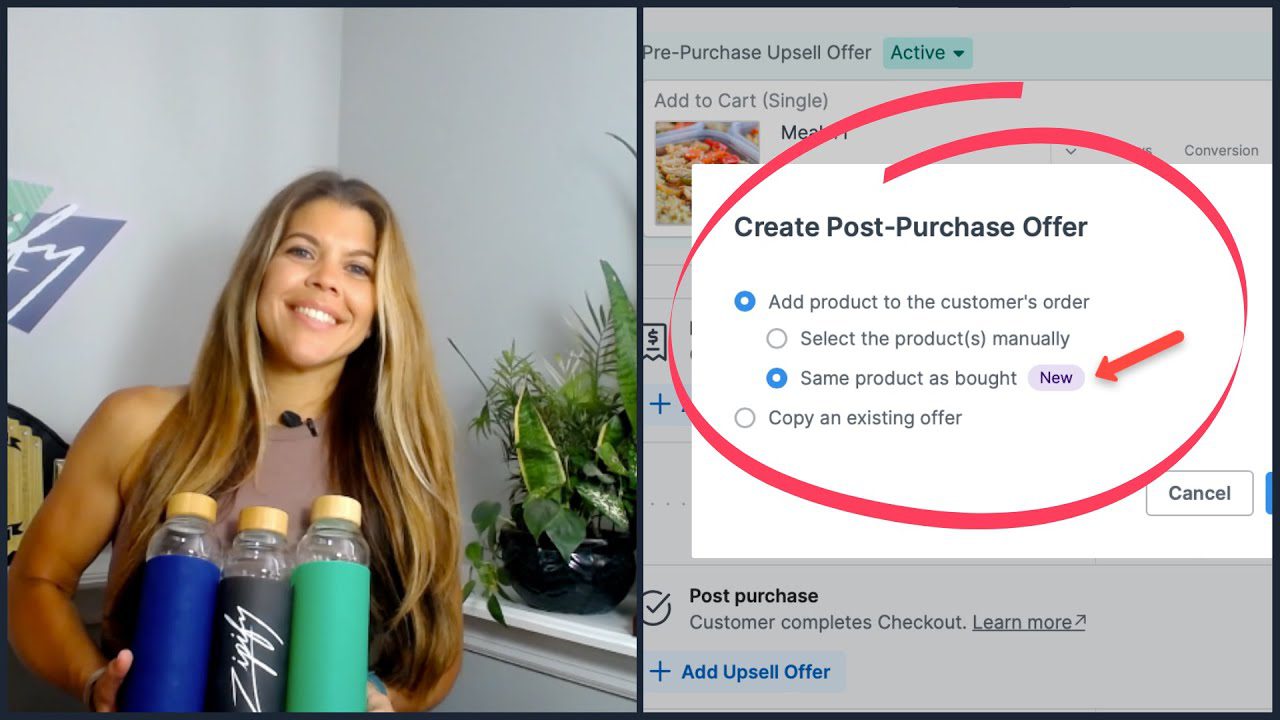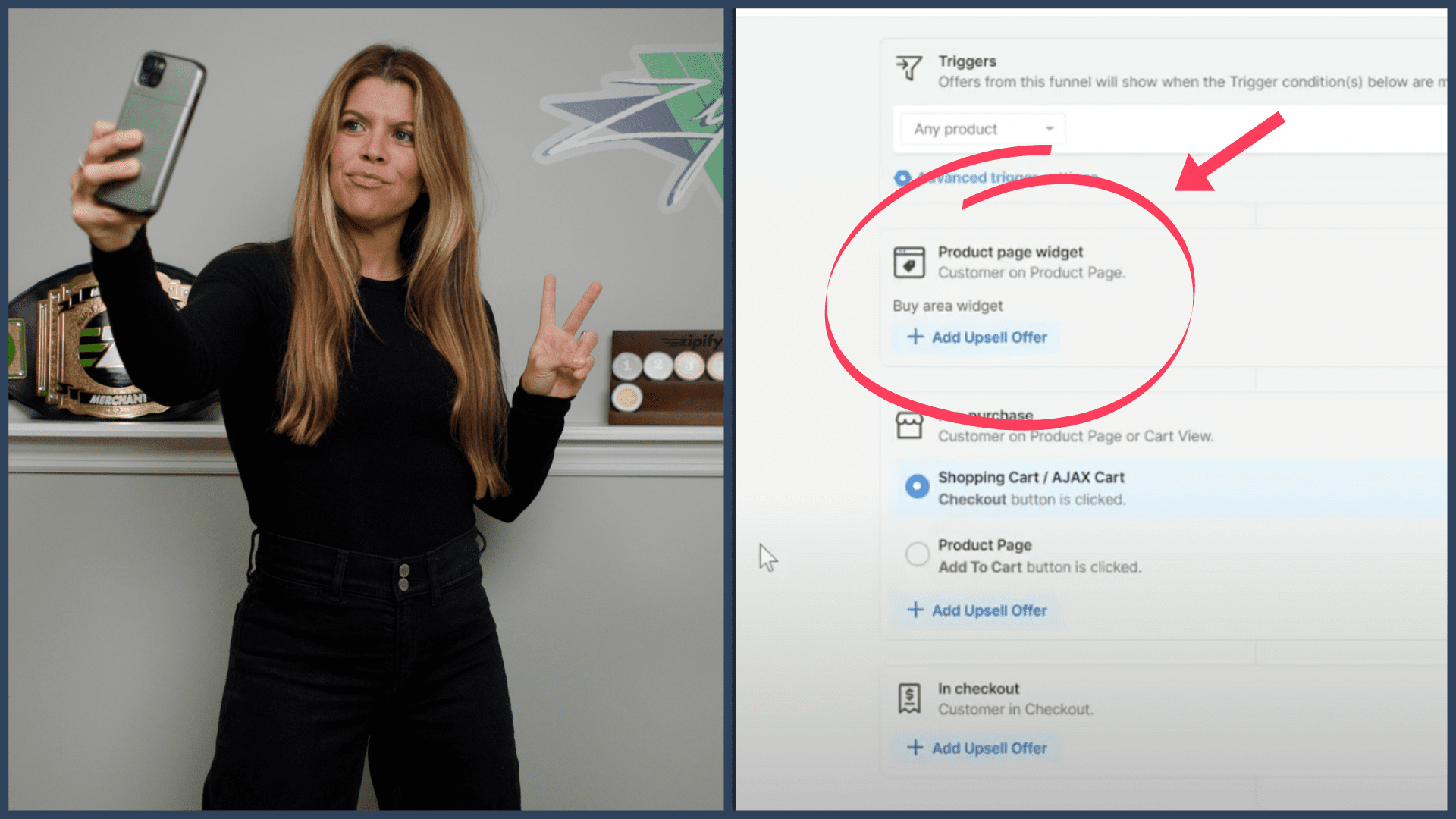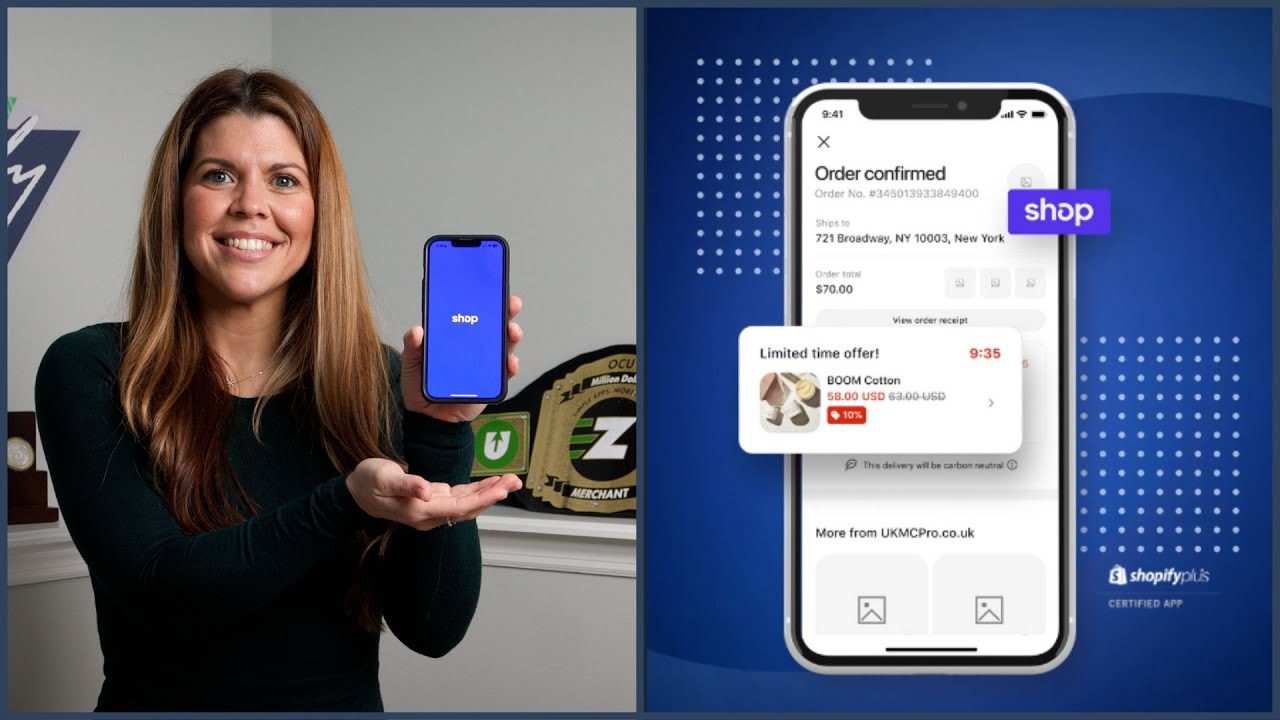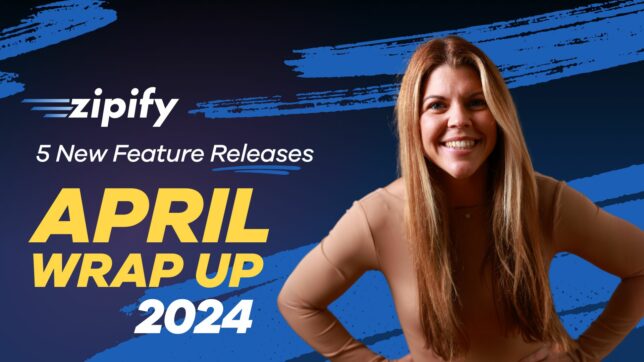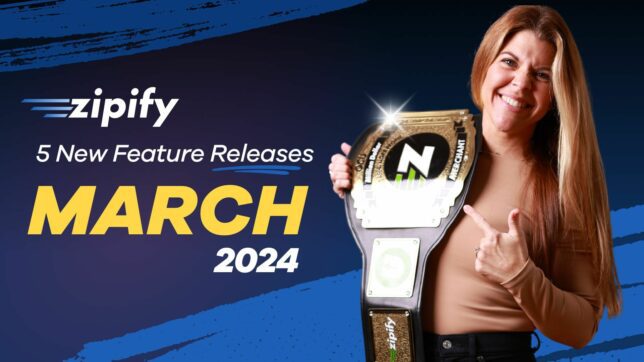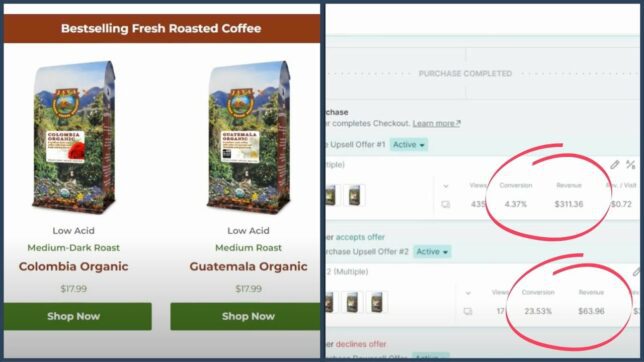Whether you’re new to split testing or just want to improve the skills you already have…
We’ve got 5 split test strategies you can use to increase product page conversions.
We’re constantly testing and re-testing our pages because there’s always room for improvement — and we know that each little win adds up to a big increase in revenue!
By using the built-in split test feature for Zipify Pages, you can easily mimic what you learn here to create the ultimate product page.
How Zipify Pages’ Product Page Split Testing Works
We recently released a milestone feature called the Full Customization Page Layout. This page layout serves as a “global product page template” that allows you to host all your products on one universal product page:
Along with the release of this new feature came the split testing of these layouts.
This means half the customers who visit your Shopify Product Page would see one type of layout, while the other half would see an entirely different product page layout.
And since you can assign all your products to one of these templates, you can run this 50/50 split test on every single Shopify Product Page at once!
Now we’ll cover the 5 strategies you should focus on first when starting or optimizing your product page split tests. Let’s dive in…
5 Split Test Strategies For Creating The Ultimate Product Page
#1 Modify The Page Layout
The way information is presented on your page can impact engagement and conversions. So before making small changes to specific elements, let’s address the canvas as a whole.
Let’s say you selected a recommended product page template for your split test, like the BOOM Sun Product Launch Template:
And you notice that once you begin scrolling, there’s a large video below the buy box:
But you know your customers don’t respond well to visuals and will digest the written text of the FAQ section found towards the bottom better:
Your initial reaction might be to delete the video block but instead, try moving the FAQ block to the top of the page under the buy box and split testing that layout instead.
If you keep the elements the same on both product pages except for the FAQ block location, then you’ll know which layout customers truly prefer, backed by data.
Then you can keep trying different block placements to find out what works best for you.
#2 Test Your Headlines
Your page’s headline is the first thing visitors see, and it’s almost second nature by now to look there first to know what’s offered on your site.
A headline is a great way to announce a discount, free-shipping, refund guarantee or any offer you want to communicate to encourage making a purchase — and you can test them all in your headline:
We recommend you prioritize split testing your headlines first until you find the offer that grabs the most attention.
And one of our favorite headlines to use is part of the next strategy…
#3 Experiment With Social Proof
Testimonials, reviews, and ratings can significantly boost trust and conversions.
So not only do we like to use customer reviews in our headlines to grab attention and provoke relatability…
We also split test them everywhere — like in Buy Boxes, FAQs, and overlaid on top of images.
We keep whatever wins, and we swap out the losers for new ideas. This is how most of the winning templates end up inside Zipify Pages, through rigorous testing!
#4 Test Different On-Page Upsell and Cross-Sells
If you’ve been working with landing pages for a while now, you know that in order to upsell a product in the past, you needed to create a pre-purchase order bump and send a customer from a product page to a landing page, and then back to the Checkout…
Luckily, those days are now over. (phew!)
That’s because the Dynamic Product Section in this full customization layout has it’s very own cross-sell section built right in.
All you have to do is enable this section in the Layout Settings:
Then select the products you want to Cross-Sell:
Continue testing different cross-sells against each other to find out which one converts the highest.
Taking this strategy one step further…
Let’s say this page is for your hero product, but you would rather get them to upgrade to a bundle that includes your hero product plus a few other SKUs.
Well, you could either include that bundle as a cross-sell above the fold:
Or you can create a second full-sized buy box lower down the page then add new cross-sells to that offer too:
Mix it up, and don’t stop testing!
#5 Test The Visual Elements
Visuals play a crucial role in ecommerce, and we recommend testing your product images, backgrounds, color schemes, and even font types/sizes to see which combinations drive the most conversions.
You might not think it’s much, but…
Making a small change like going from an 18px font to 20px could make a big difference to your audience, so don’t be afraid to test the small things, too!
We Want To Hear From You!
If you have optimization strategies that you love, tell us about them and you could see them in the next video, and we’ll give you a shoutout on-screen!
If you’re a ZP user, please help us connect with other users like you and leave an honest review in the Shopify App Store.
Not a Pages user? Go to zipify.com/apps/pages to learn more about the app and start your free 14-day trial.