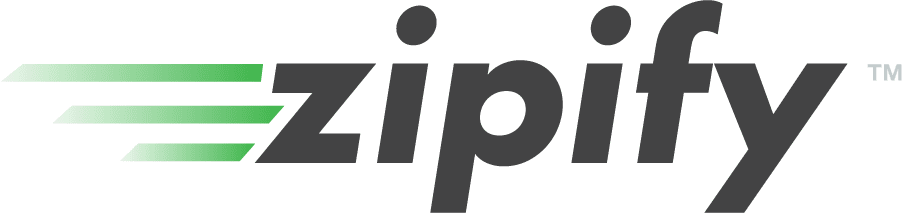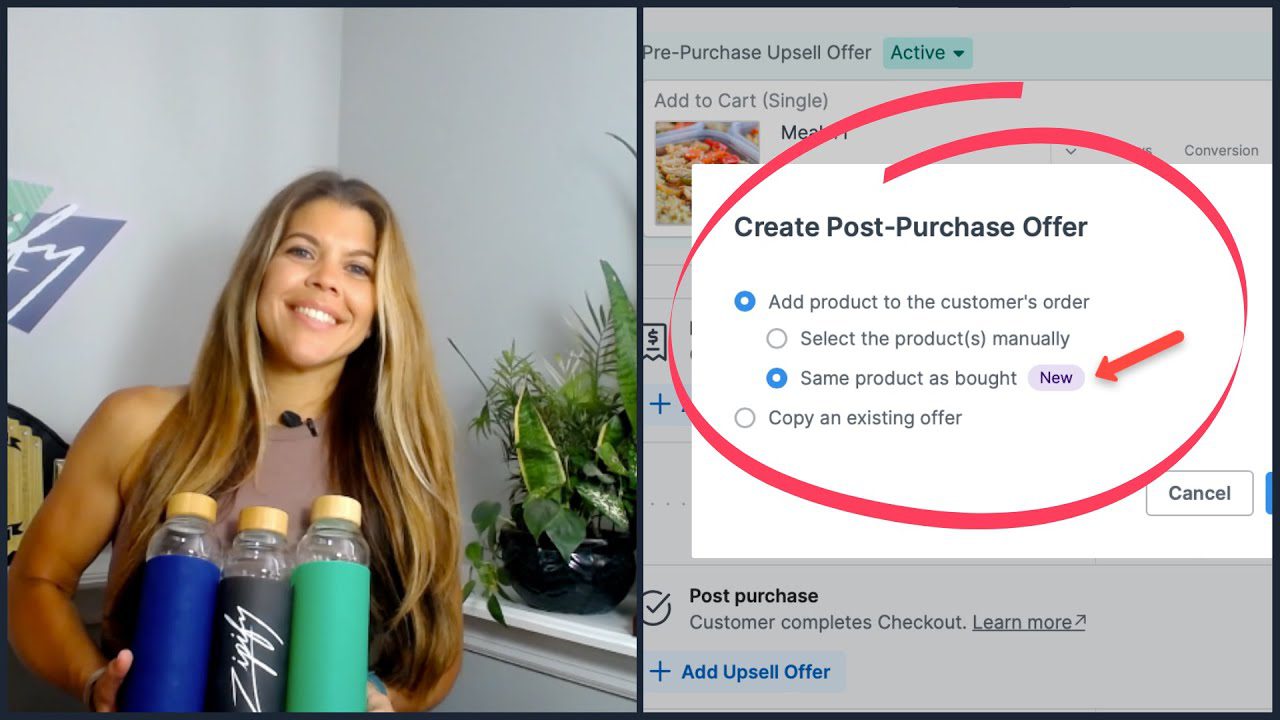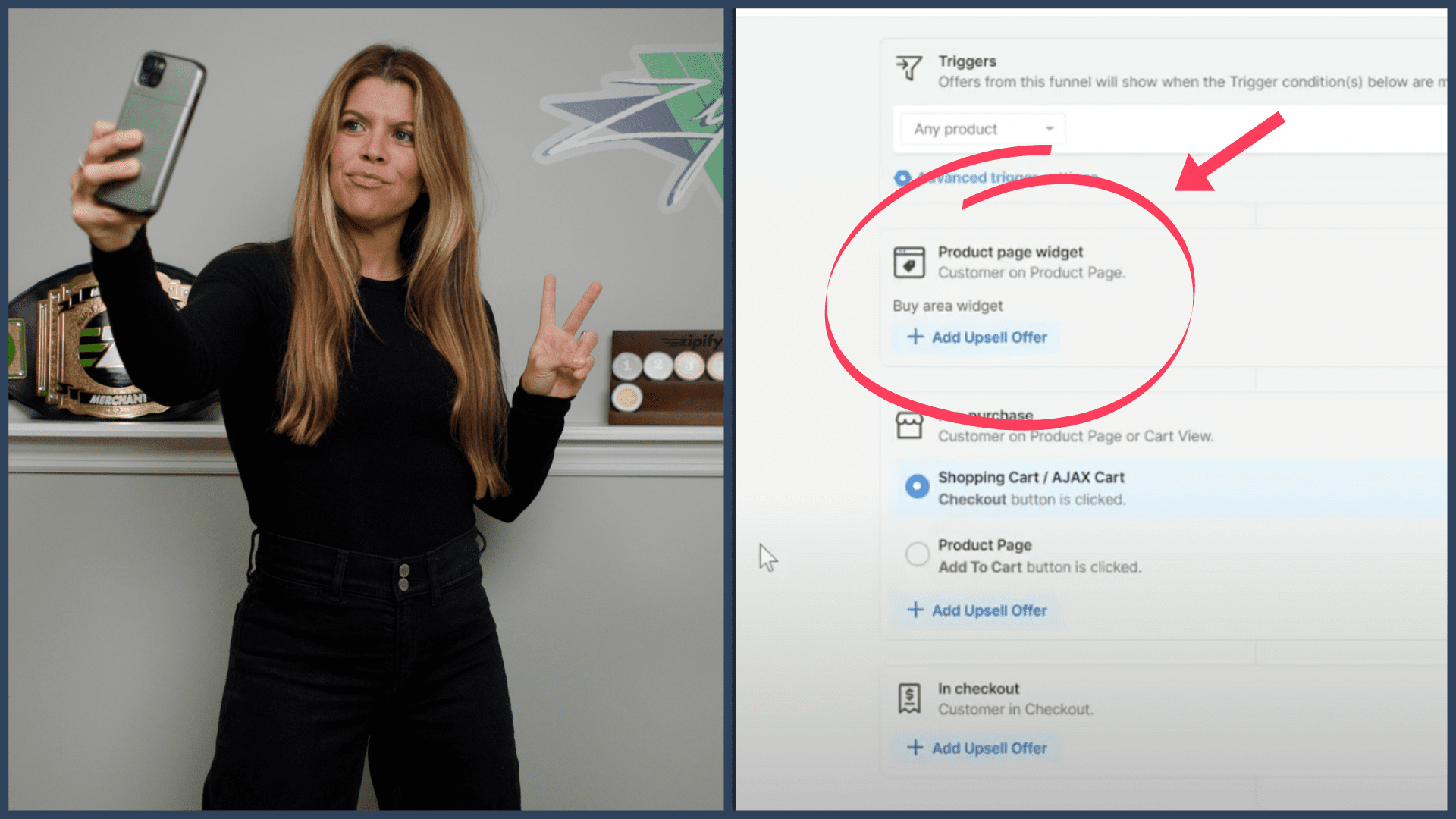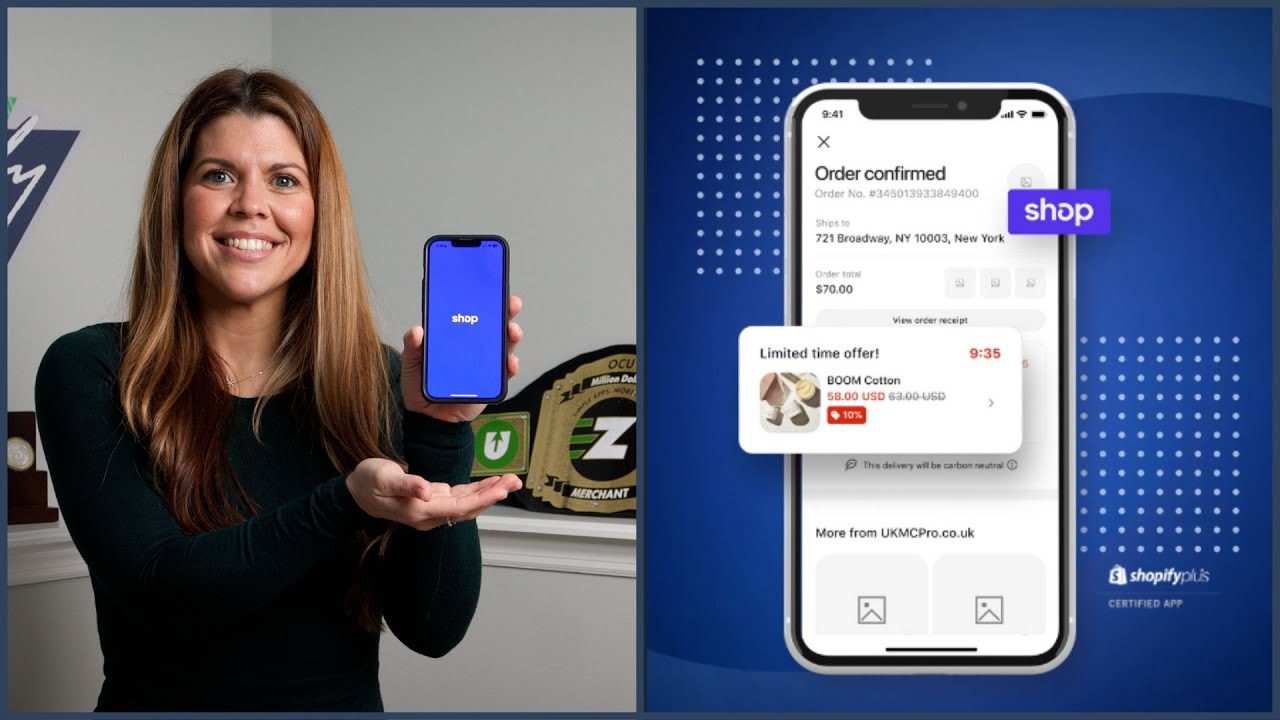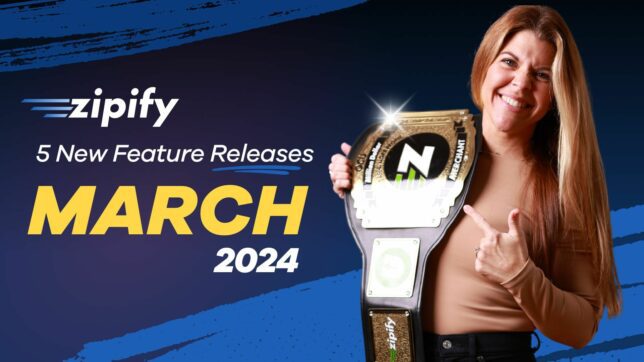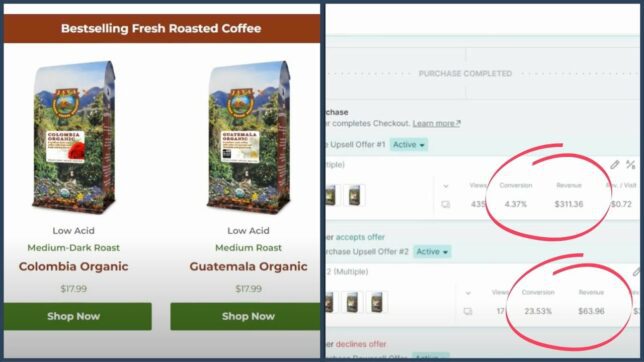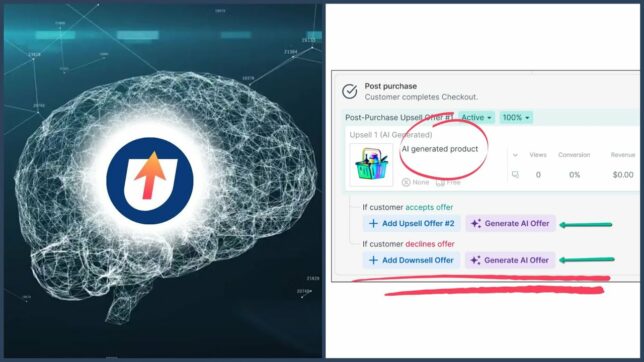When comparing the different types of upsells, pre-purchase upsells remain king (or queen!) of visibility.
That’s because pre-purchase upsells don’t require customers to complete a purchase to be shown — they can fire right in the cart, and soon in the Shopify checkout — so more of your site traffic sees these offers.
This makes them arguably just as important as their post-purchase counterparts.
Inside the OneClickUpsell app, there are 3 types of pre-purchase upsells to choose from:
- Single Item Upsells
- Multi-Product Upsells
- Product Upgrades (Item Swap)
If you’re not sure which one of these upsells will perform best on your site, don’t worry!
We’ve just improved the split testing capabilities of OneClickUpsell so you can test all 3 types of pre-purchase upsells to discover which products and offers resonate best with your customers.
Here’s how to split test your offers to help increase your sales and AOV.
How To Use The New Pre-Purchase Split Test Variations
When we first began leveraging pre-purchase upsells on BOOM!, our 8-figure sister company, here’s what we discovered:
- 17% of sales were attributed to single-item pre-purchase upsells.
- Multi-product pre-purchase upsells converted at 5.29%, averaging $1.49 per visitor.
- Offering both pre-purchase and post-purchase upsells can increase sales by an average of 20% or more.
Here’s how to start your own split tests:
#1. Create your pre-purchase upsell and the type of offer you want to start with.
You can choose between 3 options:
- Single item adds a product to the cart
- Multi-product adds multiple products to the cart
- Upgrade swaps out the item in the cart for the new offer
In general, we recommend using a best-selling or complementary product for your pre-purchase offer.
#2. Next, start a split test and choose to test against the same or different product:
Here are the pre-purchase combinations you can split test:
- Single Item vs. Multi-Product
- Single Item vs. Upgrade
- Multi-Product vs. Upgrade
After deciding which offers you want to split test, repeat the same steps used to create the first upsell for the second upsell; selecting the product and designing the offer.
#3. When finished, both upsell offers will show under the pre-purchase upsell section:
#4. Start the split test to finish this process. You did it!
By testing these different combinations, you can maximize the efficiency at which your offers convert — boosting sales, improving customer satisfaction and increasing your average order value!
Don’t forget to check back after the test has been running for a while. Just go to your pre-purchase upsell to see in-funnel stats, or go to the Statistics Dashboard for even more useful data.
We Want To Hear From You!
Do you use OneClickUpsell? Please do us a huge favor and leave an honest review in the Shopify App Store. It helps us create winning relationships with other business owners just like you.
Not an OCU user? Learn more about the app here and start your free 30-day trial.
And when you start to see your own amazing results, reach out to us and share the good news! Not only do we love hearing from our users — you could possibly be featured on our site and across our social media!
This is Brittany — thanks for reading!