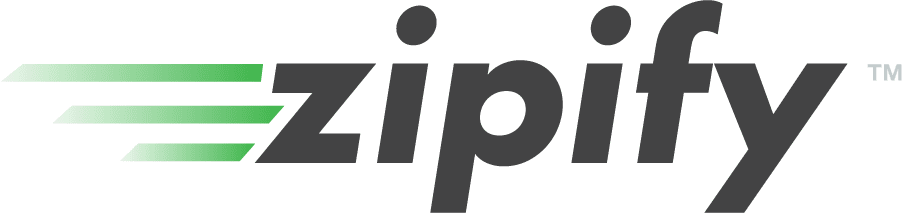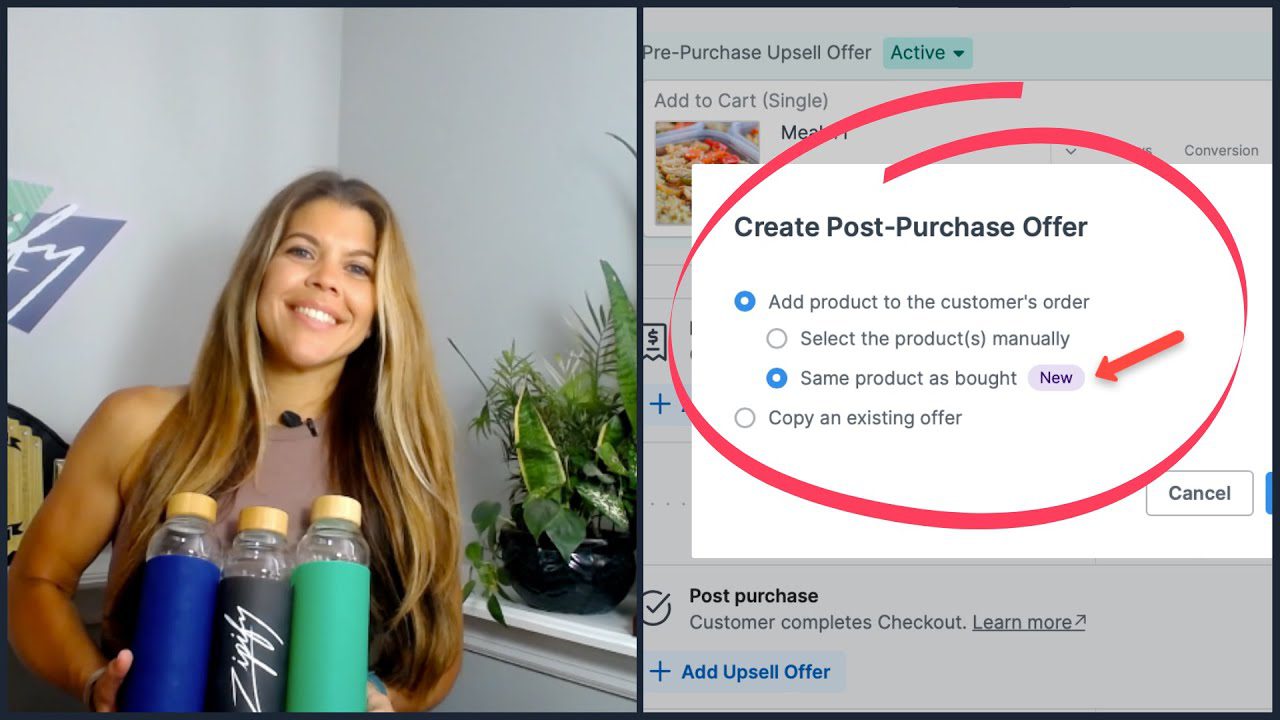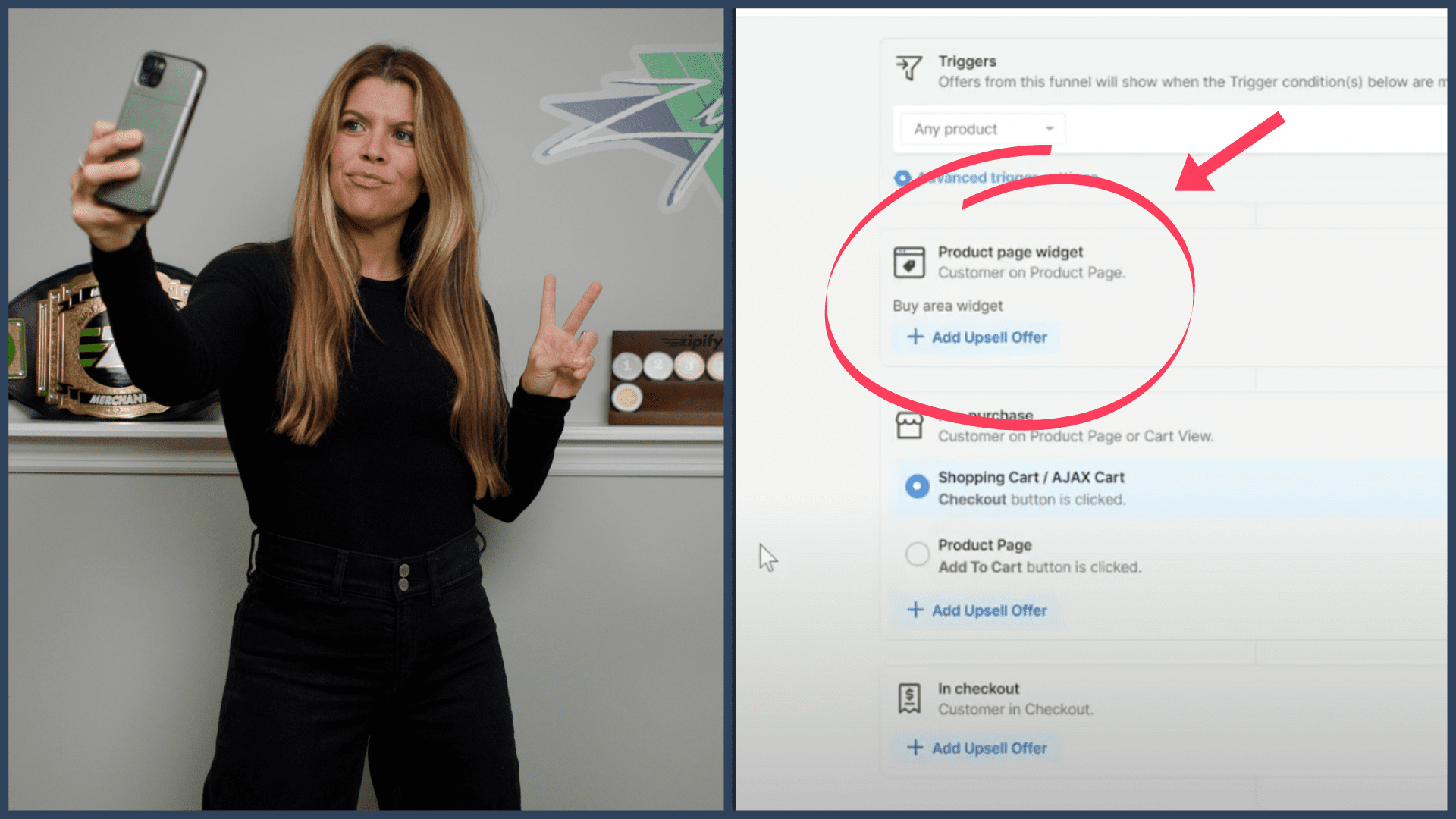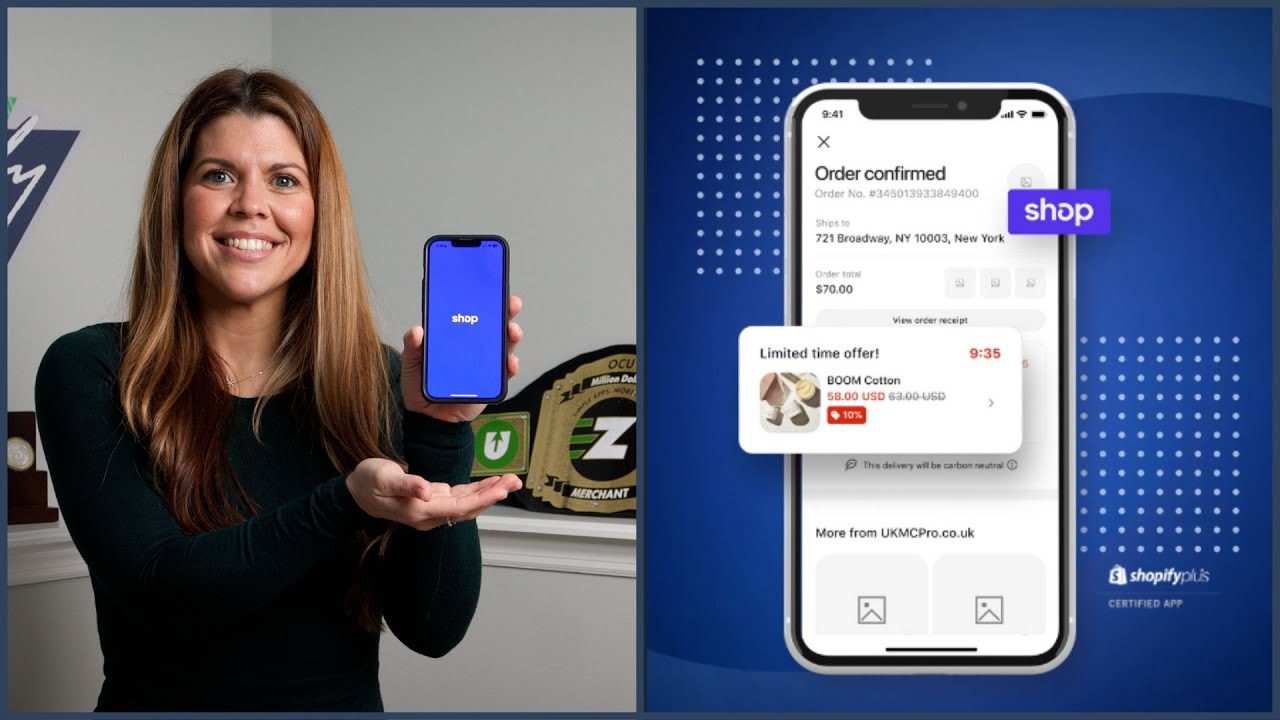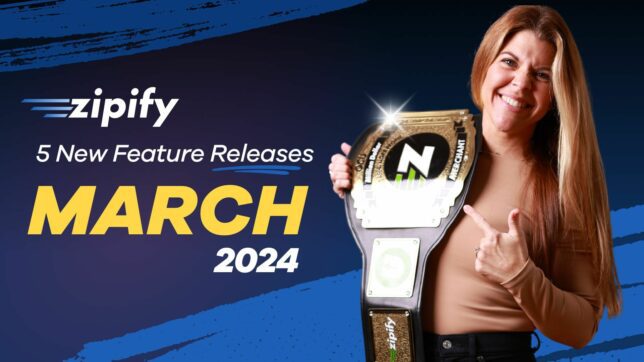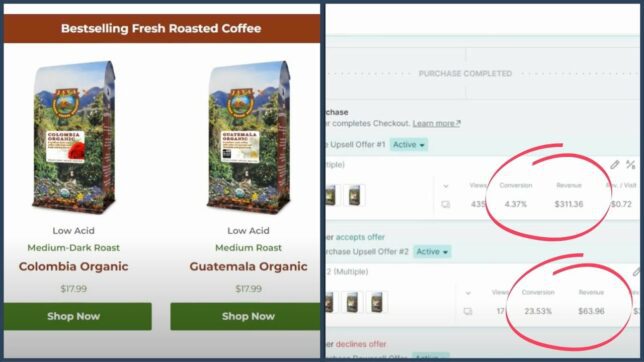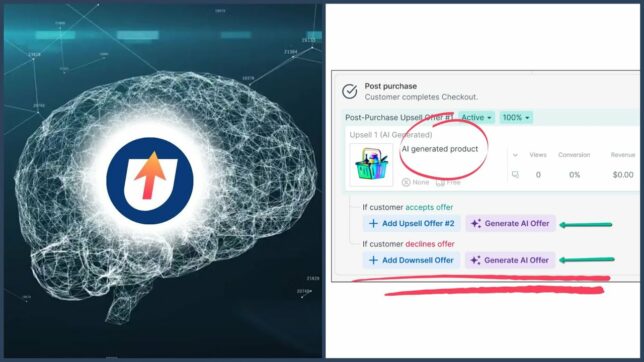We left you a few presents under the Zipify tree!
And we’re going to unwrap and recap these 3 new features in our last feature round-up for 2022:
- Nested Menus
- Custom Font Uploader
- New Button Destination
#1 Nested Menus
Starting with the gift that keeps on giving — we have Nested Menus!
This is a great way to organize your links so they’re easily accessible for shoppers, and nested menus are available for 3 of our most popular navigation blocks:
#1. The Dynamic Header Block
One of our most customizable navigation blocks that helps you create a personalized and tidy header on your site:
#2. The Scrollable Text Nav + Image Block
Perfect for mobile devices because of the ability to scroll left and right between navigation links.
#3. The Simple Text Nav #1 Block
Just as it sounds, is a simple block that consists only of links, ideally used when you have only a few links to add to the block:
Here’s how to add nested menus to any of the blocks above:
Once you’re inside the Navigation Settings, click the Add Nested Item icon to start stacking your nested links:
Once your page is published, here’s how the nested menus will appear:
#2 Custom Font Uploader
Our next gift is the new Upload Custom Fonts feature we added to the general settings of the Zipify Pages app.
Under the Appearance section, you have the option to drag and drop your files to the font uploader or upload the fonts directly from your device:
After you’ve added your fonts to this section, they can be accessed from inside the page builder anywhere text can be updated — just scroll down to the bottom of the drop-down list to view them:
#3 New Button Destination
The final present we have for you is the new “Media” Destination for button elements.
You can find this new button feature inside the left-side panel’s Destination section:
The new Media destination lets you display an image or video inside a lightbox popup that appears when the button is clicked, like this:
From sales videos to ingredient lists to product demonstrations…
You can use this new button destination in tons of different ways to highlight features or educate shoppers — all while reducing the amount of content on the page.
We Want To Hear From You!
Is Zipify Pages keeping you jolly all year round? If you’re a Pages user, then please help us connect with other users like you by leaving an honest review in the Shopify App store.
Not a Pages user? Stay off the naughty list by going to zipify.com/apps/pages to learn more about the app and start your free 14-day trial.
I’m Brittany — thanks for reading!