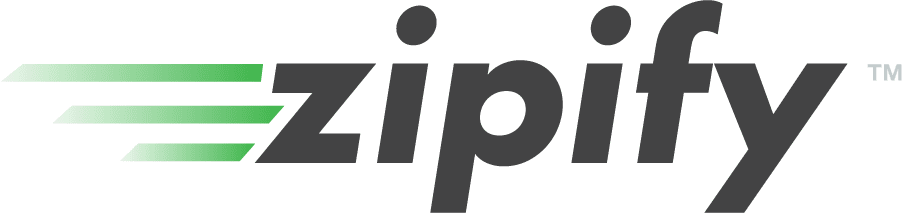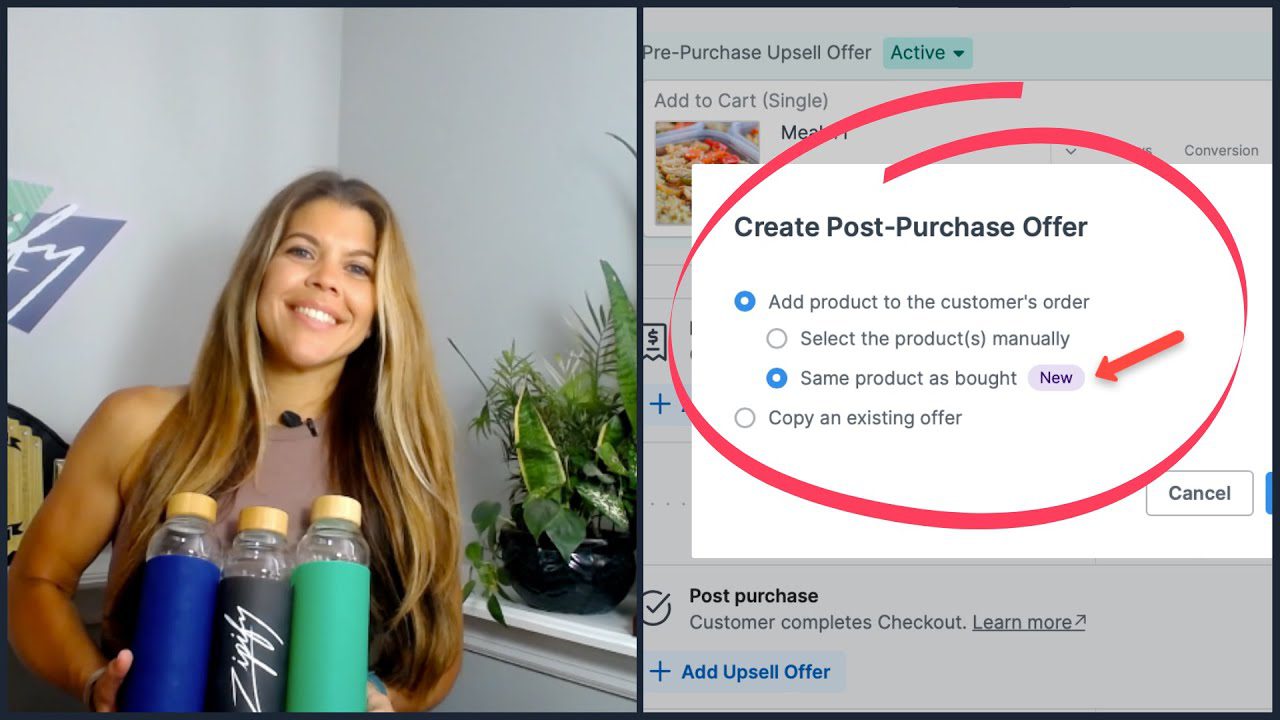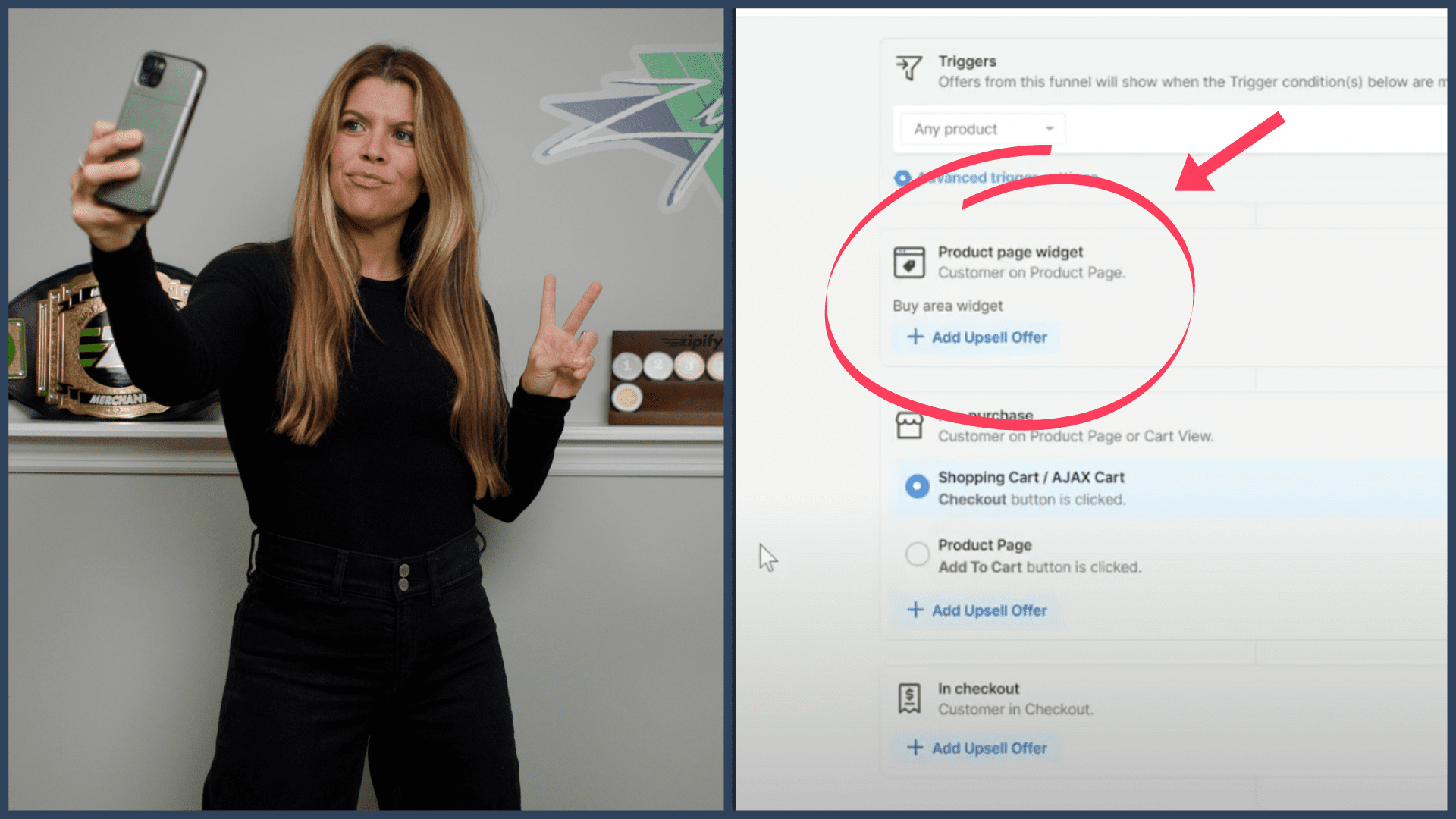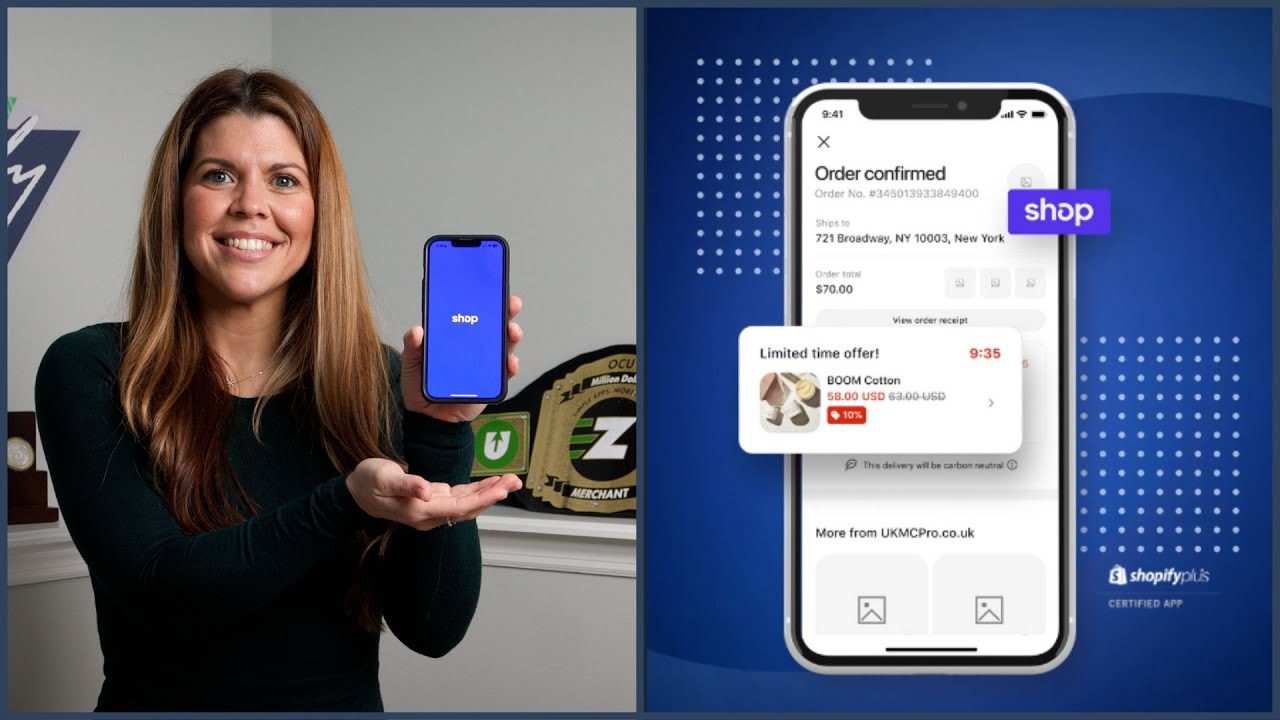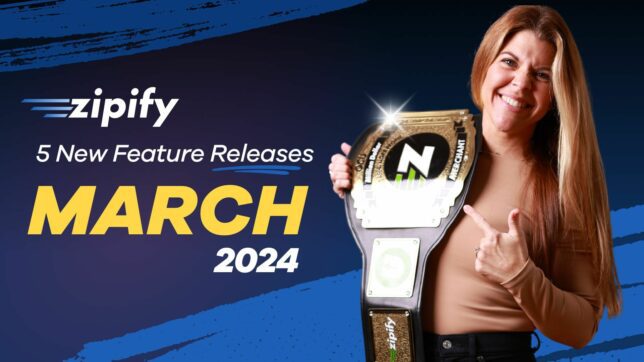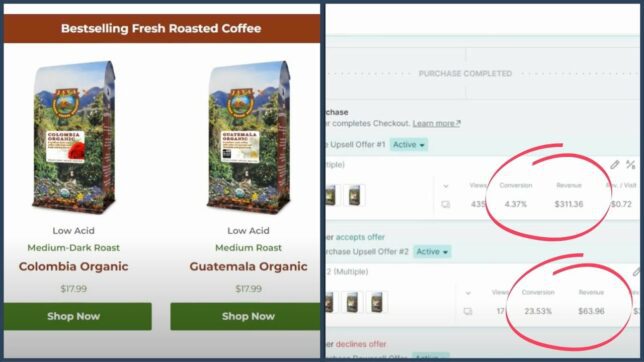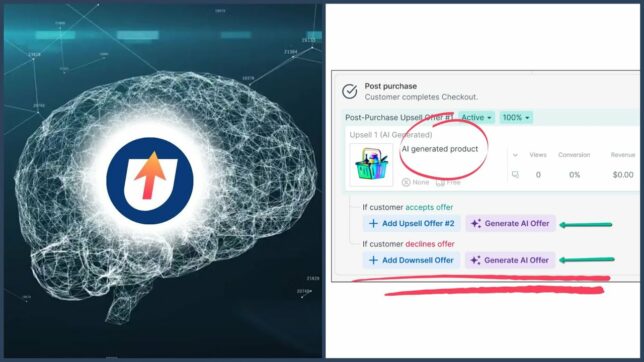Zipify Pages makes it easy to create high-converting landing pages without a designer or developer…
And as of today, building your pages just got even easier.
Introducing: Default Page Styles.
This new feature will save you a ton of time when building new pages and help your brand provide a more consistent and pleasurable customer experience.
Learn more about Default Page Styles in this short blog post.
Why Use Default Page Styles?
Web design 101 says that all of your pages should be on-brand and consistent, and that all starts with your fonts.
To achieve this, most brands use the same few fonts across their whole website, so to make it quicker and easier for the Zipify community to build their pages, we made it possible to control your text styling on a page-wide level.
Now you can select a separate text style for your headlines, links and regular text, and Zipify Pages will apply each style to the text in those categories.
You can also select different text stylings based on screen size to better control how your content is viewed on mobile, tablet and desktop.
Let’s look at how you can use Default Page Styles on your next landing page!
How to Use Default Page Styles on Your Store
Start by creating a new page.*
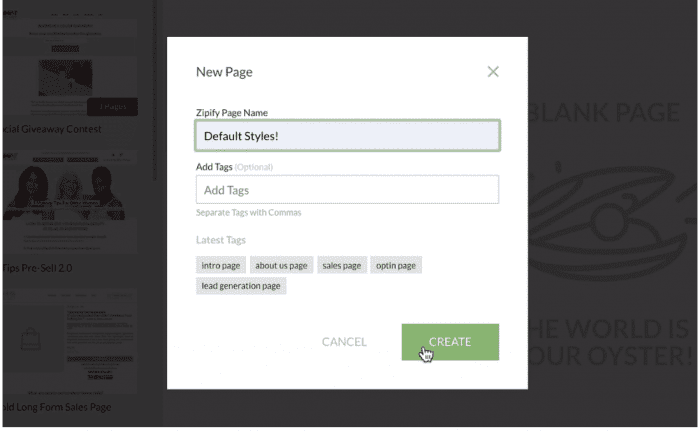
(*This feature is only available on pages built on/after July 31, 2019. Unfortunately, pages built before then can not be updated retroactively.)
Then, set your Page Styles. You can do this in one of two ways:
1. Choose your styles first. Then, as you fill in your page with text, these styles will be auto-applied to the text based on category.
2. Create your content first. If you want, you can create your page using any text you want, then choose your Page Styles after and your page will update to reflect these new settings.
Whichever method you choose, you will set your Page Styles in the same way:
Click the pencil icon on the left side panel to open the Page Styles settings.
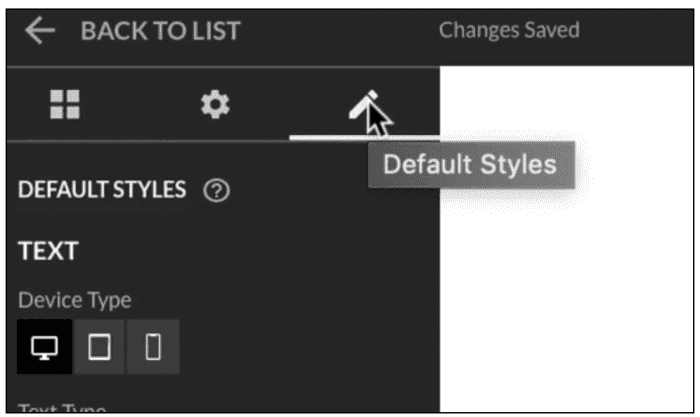
Choose a Text Type from the dropdown menu and set the default settings you want to use for that text type.
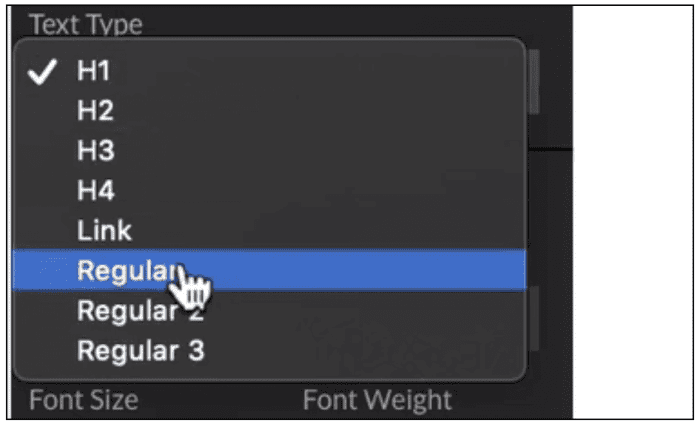
(You’ll notice we offer multiple options for “regular text.” Most pages are composed primarily of “regular text,” so this is useful when you want to use different styles of regular text on your page.)
Switch the Device Type if you want to change the font size and line height for a particular screen size. This option gives you more control over how people view your content on mobile, tablet and desktop.
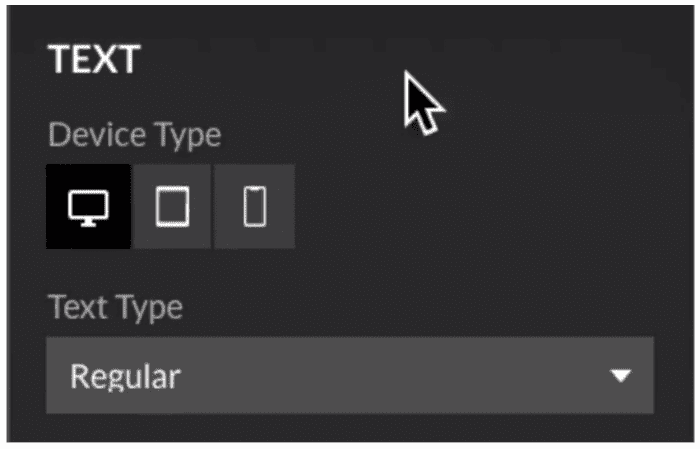
Now that you’ve set your default settings, you’ll see that any text element that you add to the page will inherit these settings for that particular text type…
And you can still use the WYSIWYG editor to edit your blocks. These edits will be preserved if you update your default settings at a later time.
NOTE: If you’re working with a page template, you might notice that some elements don’t automatically update to the Default Page Styles. This is because some elements within a template use their own default styling.
If you want the text to inherit the default styles just click the Remove Styles button. This will remove the styling and allow the new page defaults to take over.
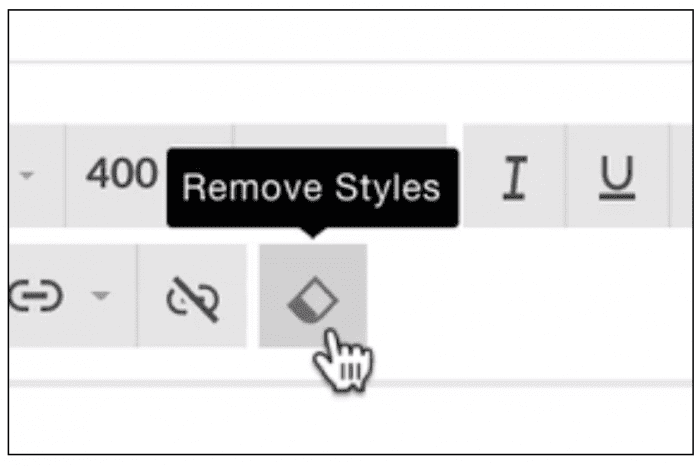
For more help with Default Page Styles, read this short article in the Zipify Help Section.
Get Started Now
With Zipify’s new Default Page Styles, creating great landing pages for your store just got even easier.
If you’re a Zipify Pages user, log in now to start using this new feature.
If you’re not a Zipify Pages user and you want to start building high-converting landing pages for your Shopify store, visit zipifypages.com today.