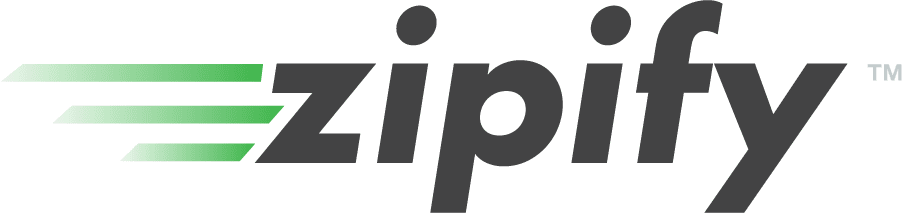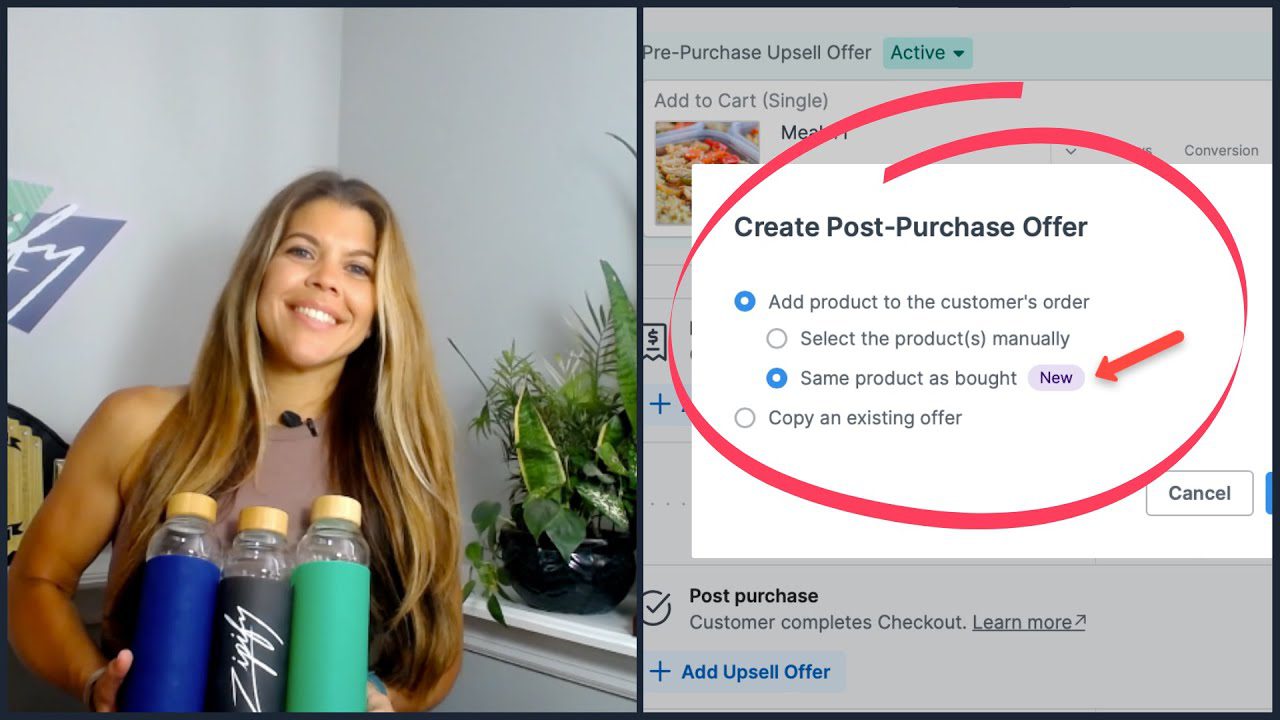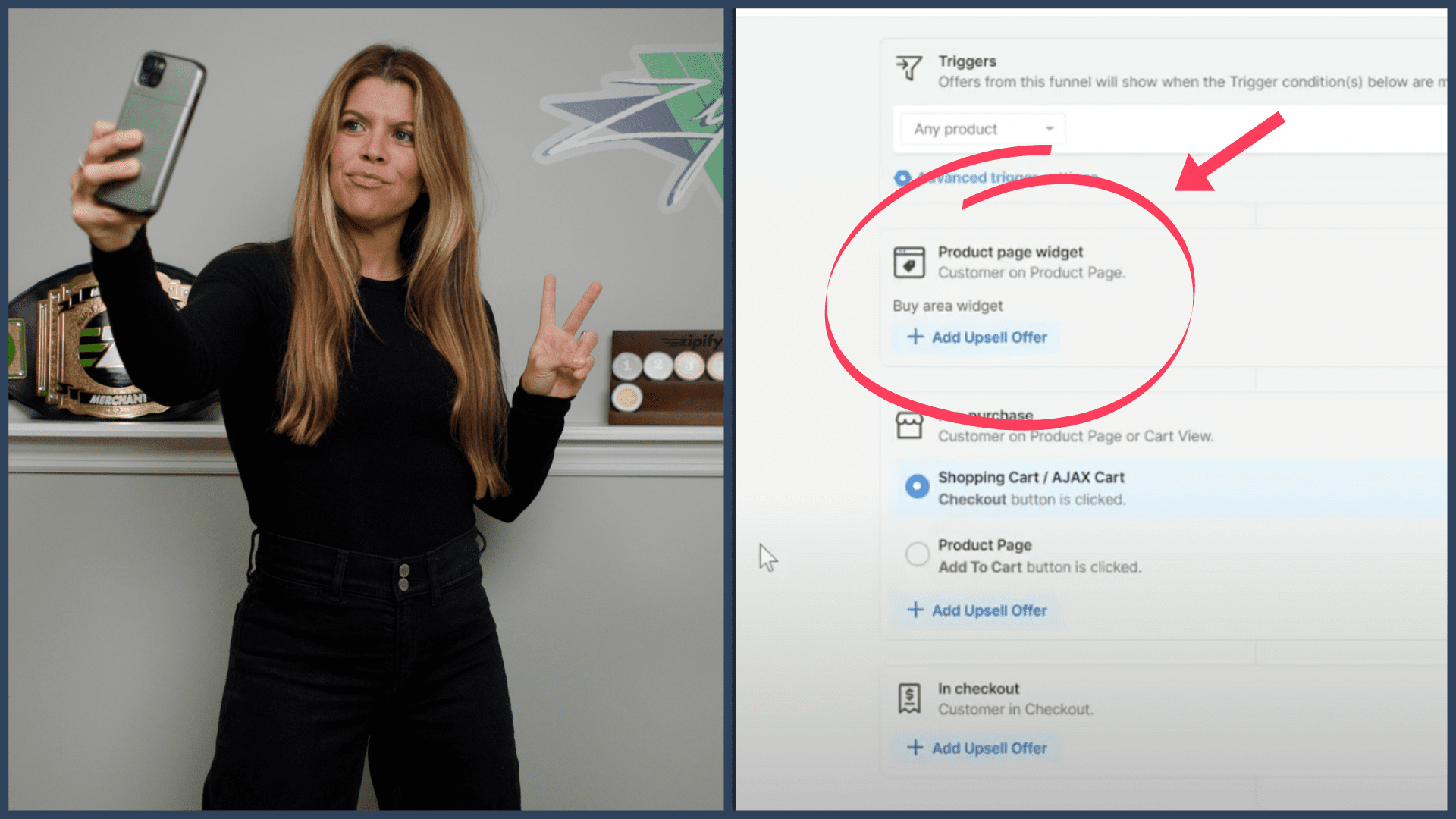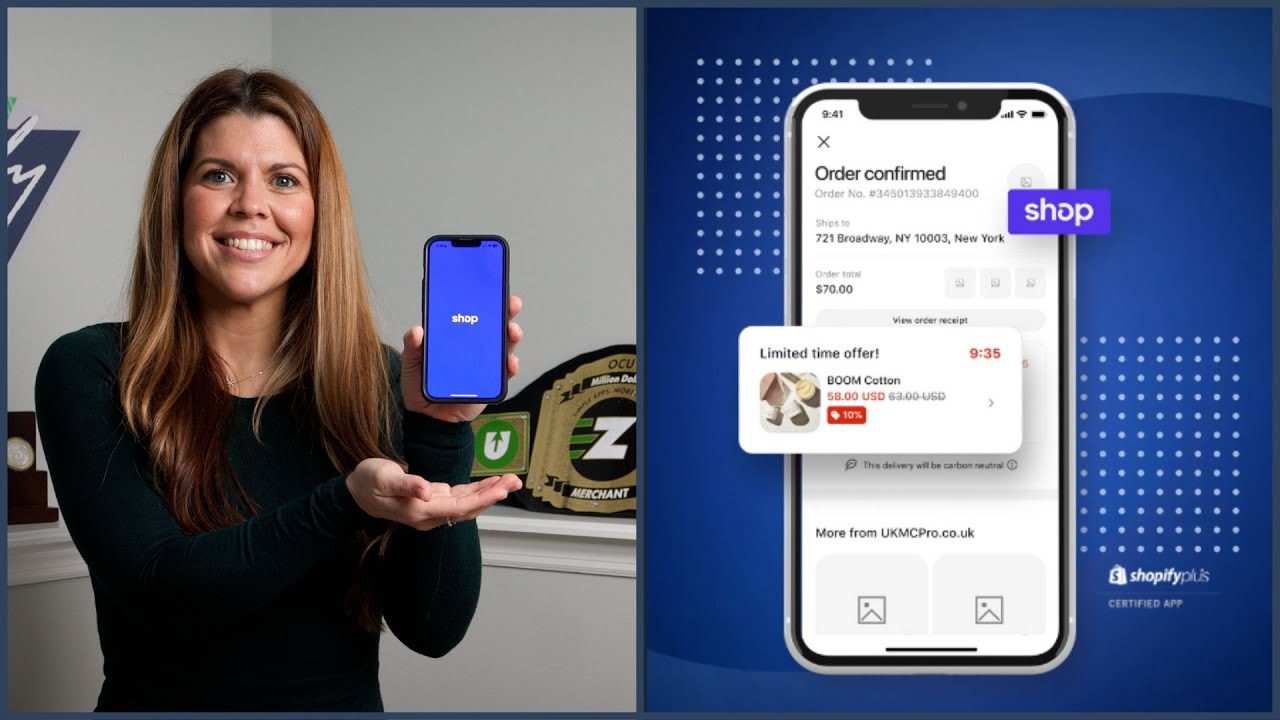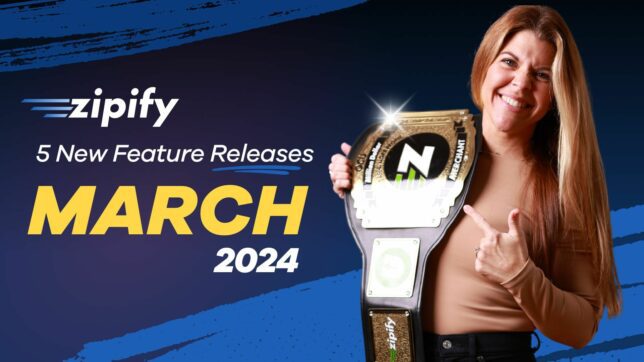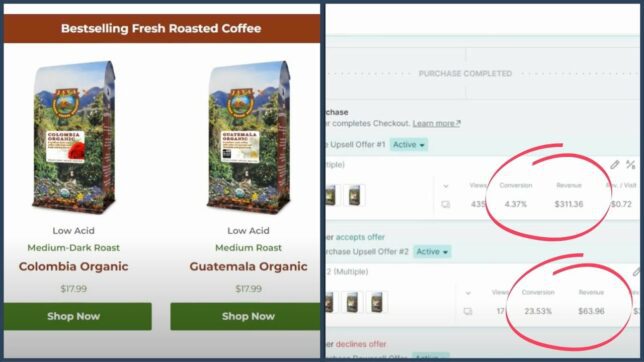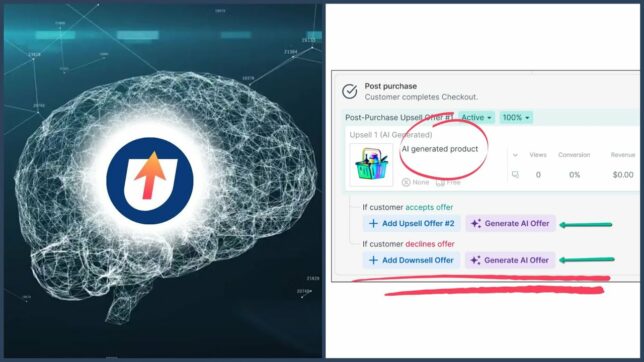***This post features OCU Legacy which is no longer supported by Zipify or Shopify. Click here if you’re looking for up to date information about OneClickUpsell***
(Our new One-Step Refund feature is currently in beta. When using this feature, please do your due diligence to make sure everything is working properly.)
Refunds are an inevitable part of doing business, but that doesn’t mean they need to be a pain in the neck!
Now, with OneClickUpsell’s One-step Refunds, you can process refunds natively inside the app with just a few clicks.
And as a bonus, we’ve added extra security for your store with OCU’s new Password Protection. This is especially useful for giving team members access to certain parts of your store (like processing refunds), while keeping your customer data and other information secure.
Let me show you how to use these new features.
One-step Refunds with OCU
Because OCU is a checkout replacement, prior to this update you had to process refunds separately in both Shopify and your payment processor.
But now, with One-step Refunds, you can complete a refund within OCU in a fraction of the time.
To process a refund inside of OCU, first you:
1. Go to Checkouts
2. In the Search field, enter the Shopify Order number or the customer email address of the order you want to refund
3. Under the Actions column, click the Refund icon
This will bring you to the Refund Options page.
You can choose to either refund the whole order, just the initial order, an individual upsell or downsell offer, or any combination of these transactions.
You also have the option to restock the refunded item(s) and to withhold the shipping cost if that’s not to be included in the refund.
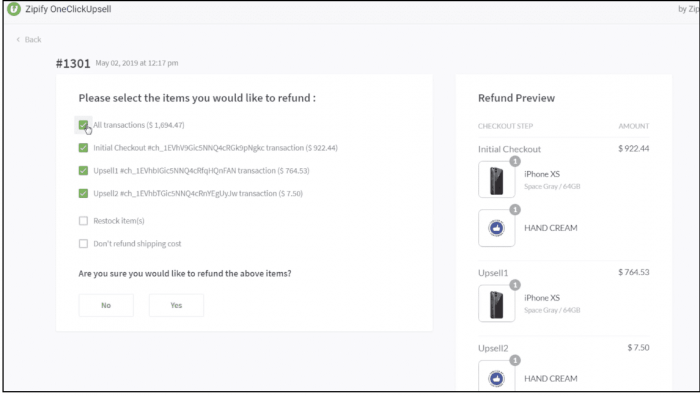
When you finish your selection, click Yes to process the refund. You’ll then be taken to a confirmation page to confirm that the refund has been processed.
That’s it! This refund will automatically update the order in both Shopify and your payment processor. No additional steps needed.
Turning on Password Protection
With this new feature, you can require a password to access sections of OCU that house sensitive information.
This is especially useful for giving team members access to certain parts of your store (like processing refunds), while keeping your customer data and other information secure.
Let’s take a quick look at how to set this up.
In the Settings section of OCU, you’ll see the option to edit your Security settings.
Simply add a password, confirm, and click Enable Password Protection.
It’s that simple!
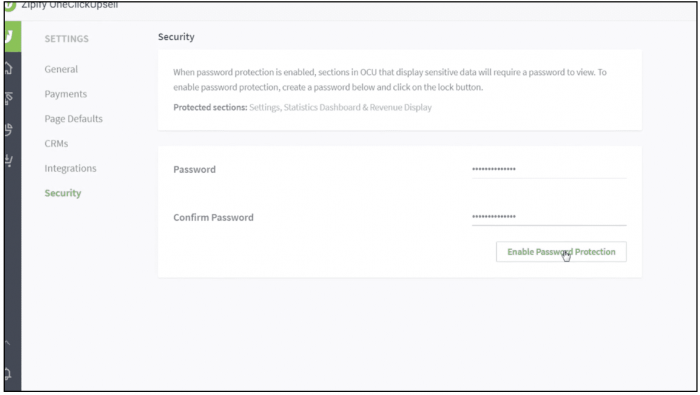
Use these New Features on Your Store
If you’re a user of OCU, you can find an even more detailed walkthrough of these new features in this Zipify tutorial.
Not an OCU user yet? Click here to try the app risk-free and start increasing the average order value for your Shopify store with one-click, post-purchase upsells.
This has been Brittany. Thanks for joining!