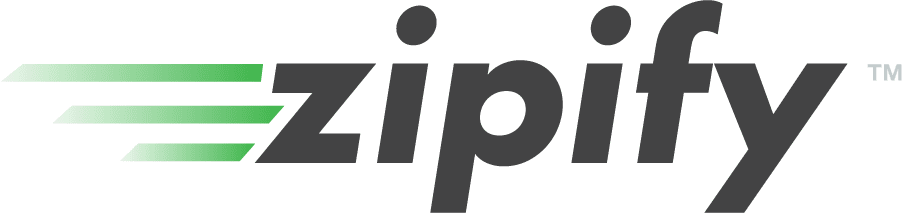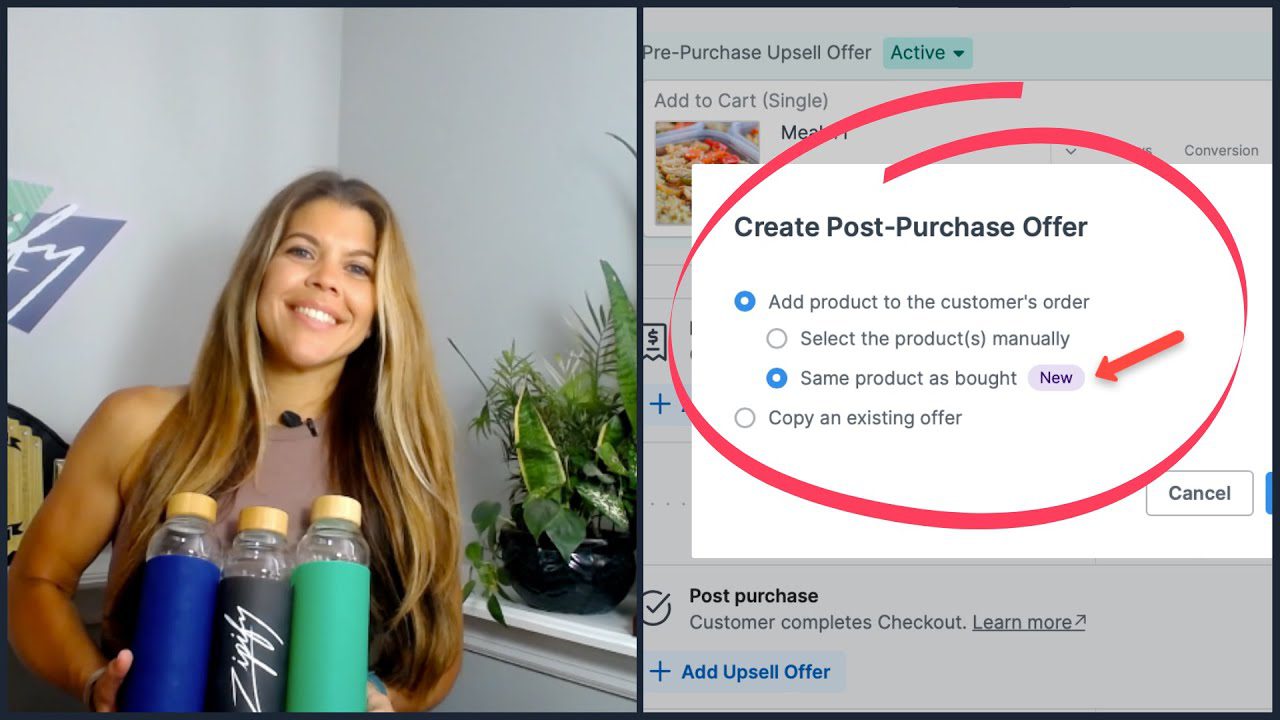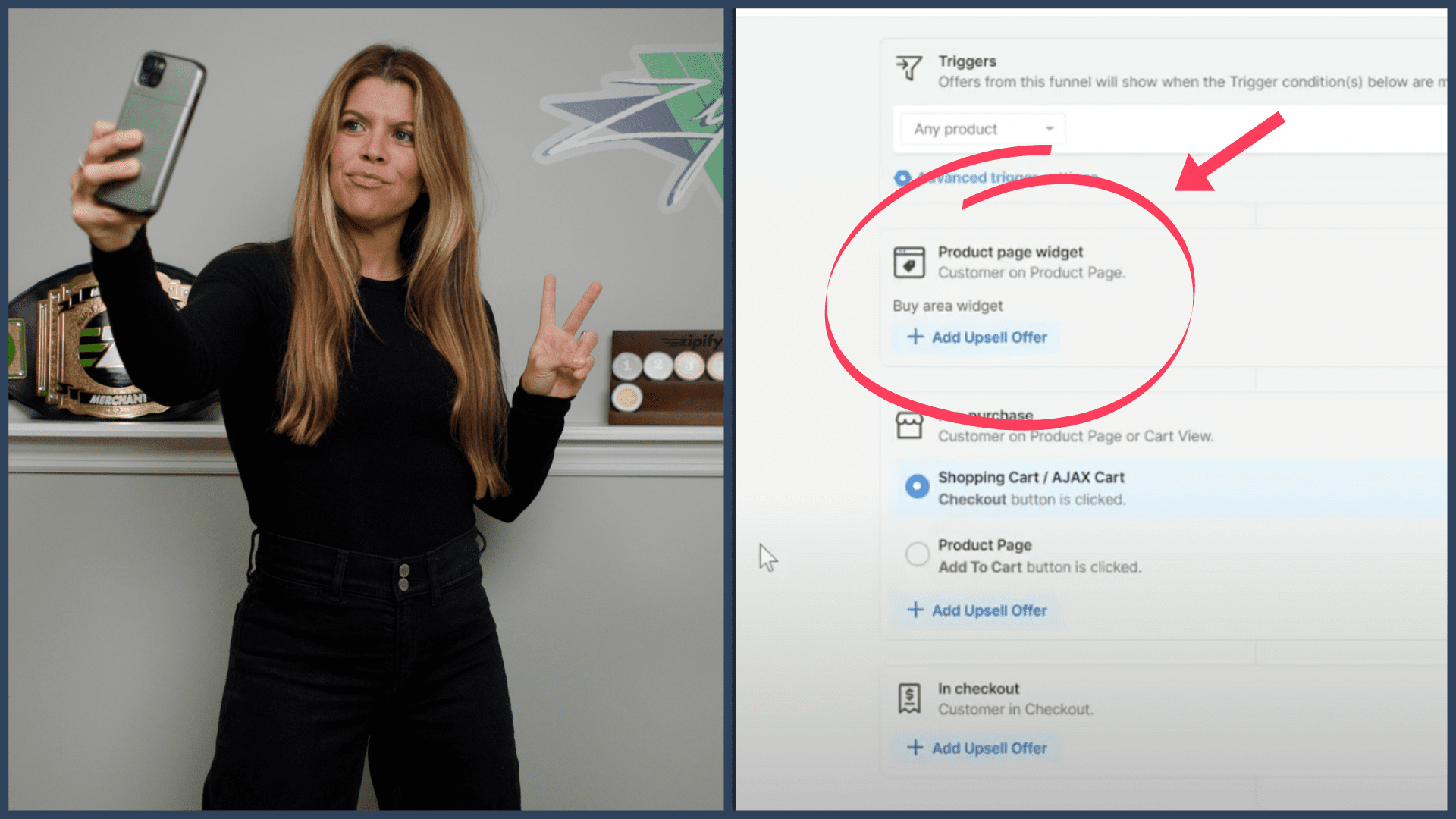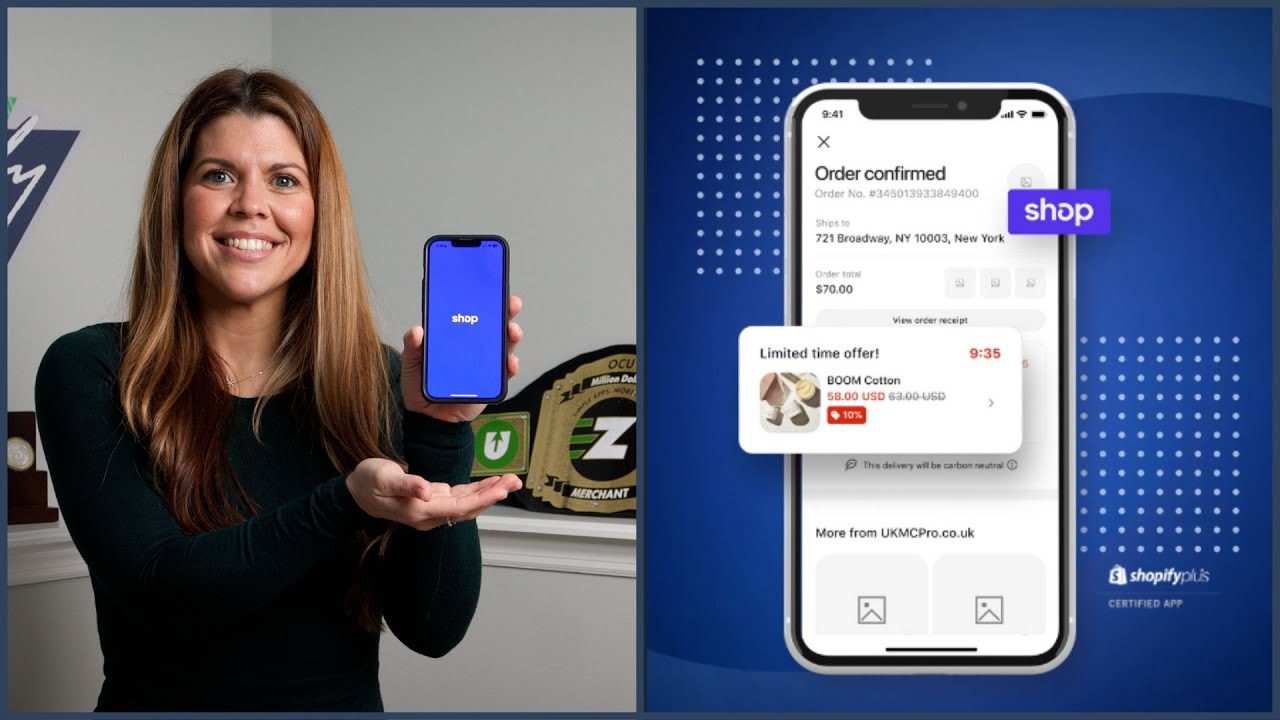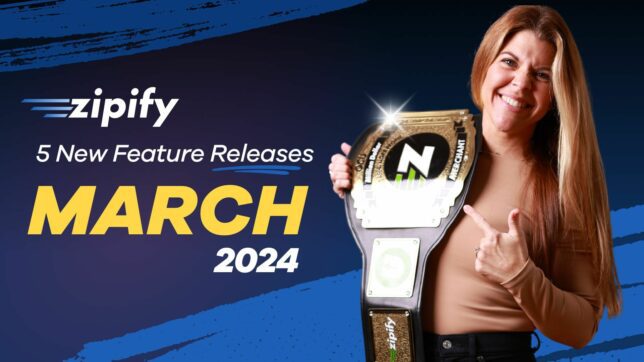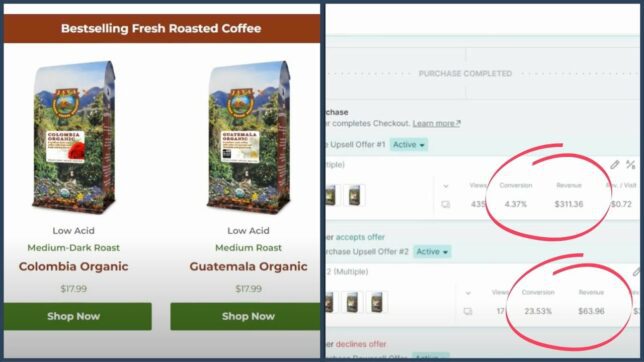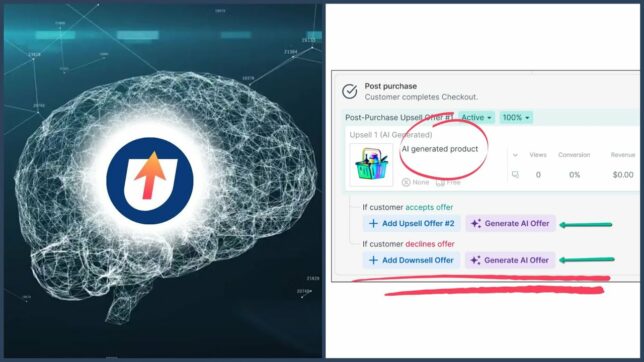Hey! Did you know that about 50% of product page viewers don’t scroll beyond the buy box?
That’s why it’s important to have a buy box that communicates product value, purchase incentives, and unique selling propositions — all at a glance.
But what many store owners overlook is the opportunity to increase their average order value from that very same buy box.
That’s why we just released Multi-product Cross-sells!
Now, you can offer up to 3 cross-sells right above the buy button for convenient and flexible purchasing.
In a recent test we ran in Zipify Pages, we split-tested a regular product page vs. one with cross-sells to see which would perform better.
Even though these pages were otherwise identical, the product page with cross-sells generated an additional $0.40 per page visitor and a slightly higher conversion rate.
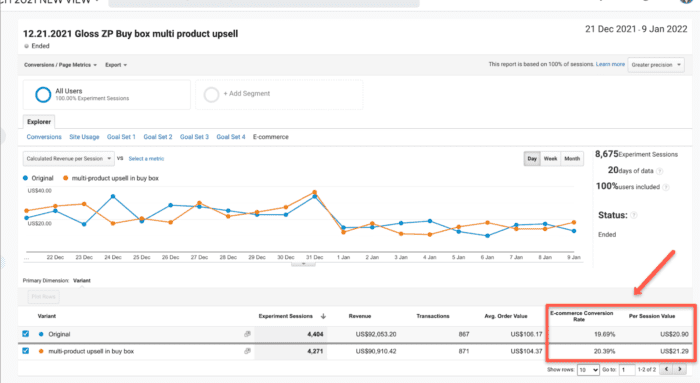
Keep reading to learn how and why you should be leveraging cross-sell offers in your buy box.
3 Reasons Why It’s Better To Offer Multi-product Cross-sells
1. Get More Products in Front of Customers – When someone lands on your product page, not only will they see the product they’re already interested in, they’ll see up to 3 more products they might like. This is most effective when you offer complementary products. For example, you could be selling shoes and cross-sell socks, shoelaces, and the sneaker cleaner — all in one buy box.
2. Make Purchasing More Convenient – Instead of having the customer visit 4 different product pages to see 4 different products, they’re all conveniently displayed with their own images, discounts, and pricing in the buy box.
3. Increase Average Order Value Without Additional Marketing Costs – You’ve already put time into building your product page, running ads, sending emails etc., to get visitors to your product page. So, why not maximize your earning potential by adding cross-sells? It can take less than 5 minutes to add them to your buy box and with the same amount of traffic you’ve been getting, you can increase your conversion rate and average order value.
How To Enable Multi-product Cross-sells in the Dynamic Buy Box
Zipify Pages has several buy boxes that offer the cross-sell feature. For this example, we’ll be using the Dynamic Buy Box.
Once you’ve added the Dynamic Buy Box to your page and set up the hero product, go to the “cross-sell” section of the block settings:
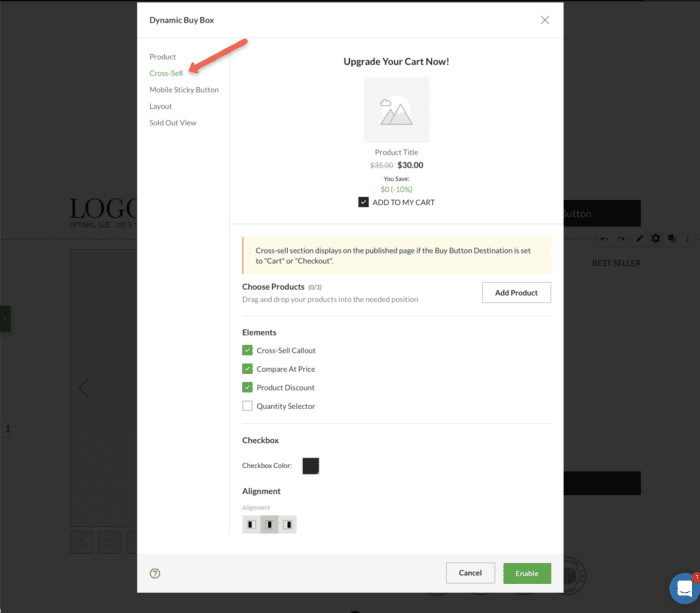
At the top of the pop-up you’ll notice the preview of your cross-sells. As you modify the appearance using the settings below, you will see this preview update in real time:
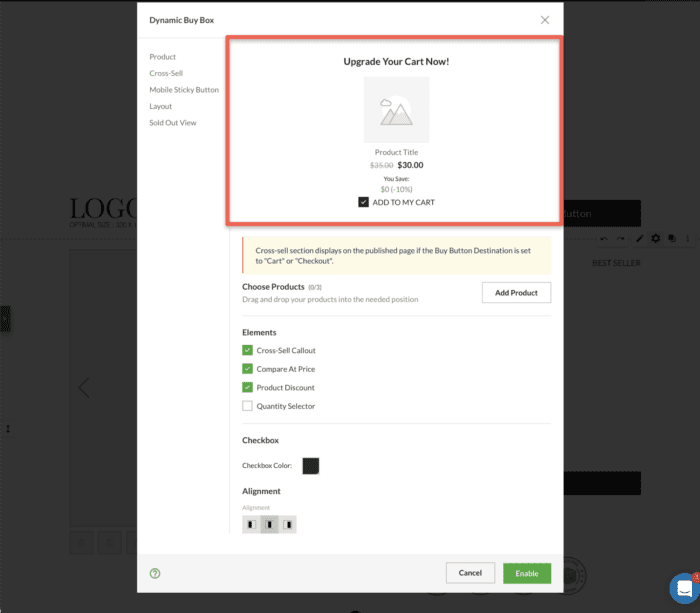
By default, only one cross-sell is shown, but you can add up to 3 using the “Add Product” button:
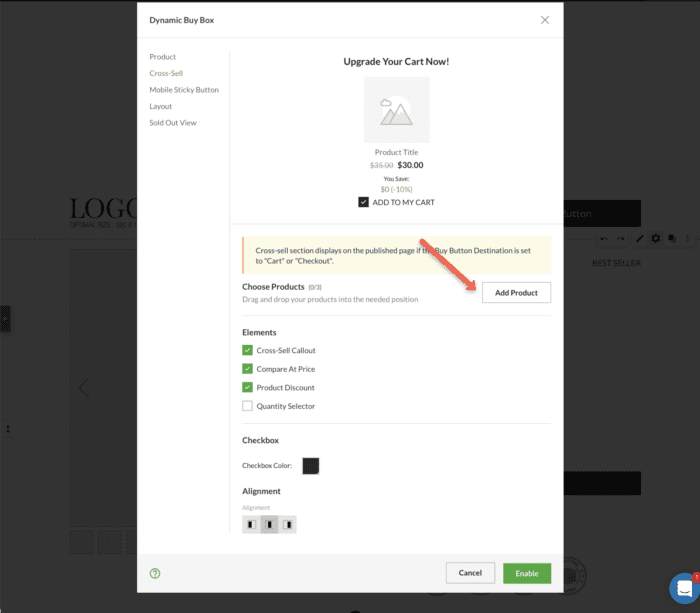
After clicking that button, you will be taken through the same product selection sequence shown during the setup of the hero product. These options include the ability to add manual or automatic discounts, set specific variants, and change the product entirely.
After you’ve chosen your products, the next step is to decide which cross-sell “Elements” will be shown. By clicking on these fields, you can toggle the cross-sell callout, compare at price, product discount, and quantity selector elements:
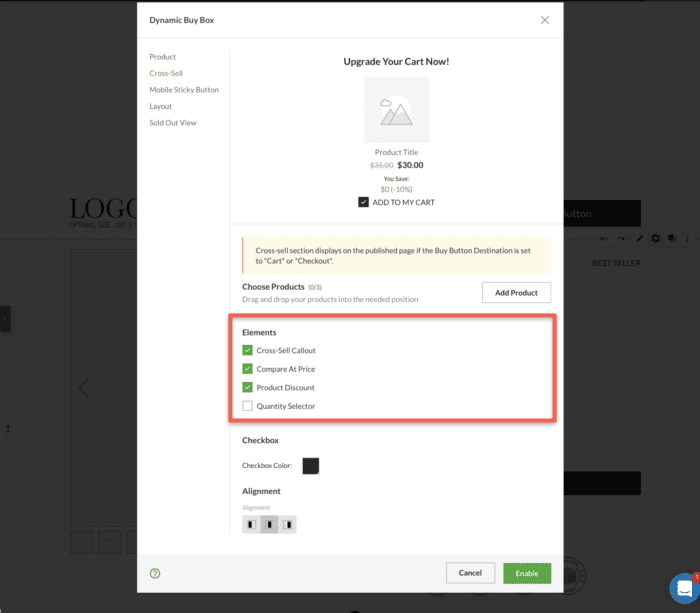
The final two options of the cross–sell popup allow you to set the color of the “Checkbox Color” when a cross-sell is accepted, and the “Alignment” option which gives you more control over the way you space the cross-sells in the buy box:
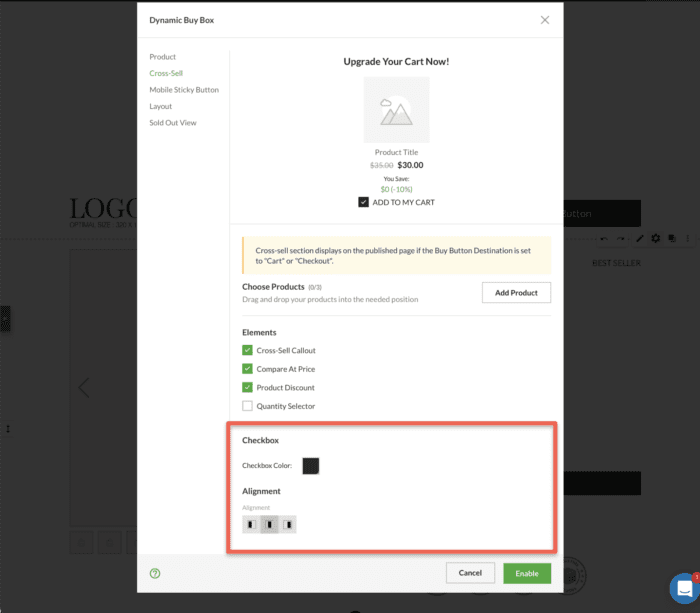
Once you’re happy with your setup, click “Enable” to save your work.
Here’s how the finished product will look:
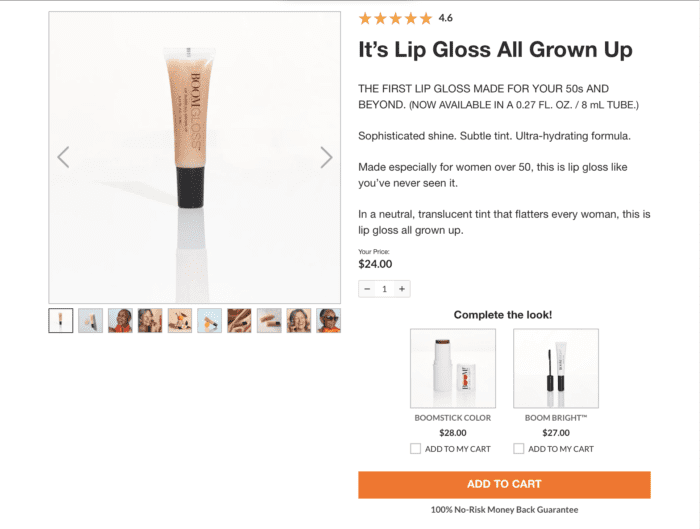
Cross-Sell Quick Settings: If you want to toggle the entire cross-sell section on and off, simply go to the buy box’s “Layout” section and click the “Cross-Sell Section”:
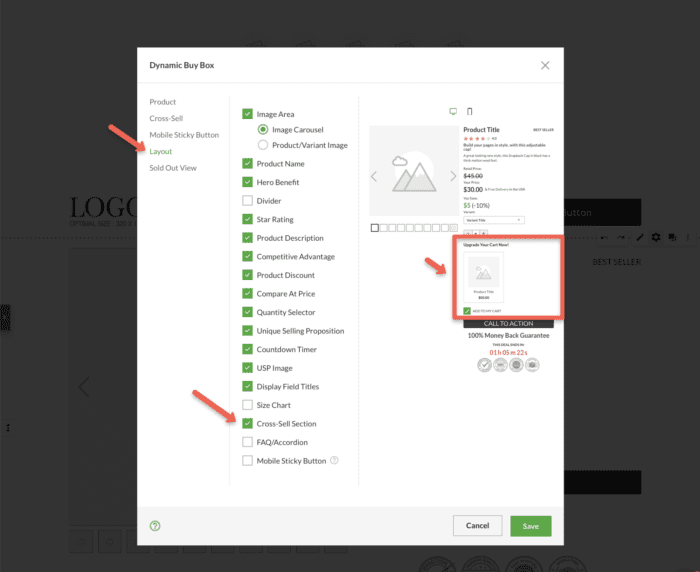
Your cross-sells will remain saved, just not visible until the section is toggled on again.
If you’re not currently using the Zipify Pages cross-sell features, update your buy boxes now to see if it helps increase your average order value.
We Want To Hear From You!
Are you a Zipify Pages user? Please do us a huge favor and leave an honest review in the Shopify App Store. It helps us to create winning relationships with other business owners just like you!
Not using Zipify Pages yet? Visit ZipifyPages.com to start your free trial today.
I’m Brittany — thanks for reading!